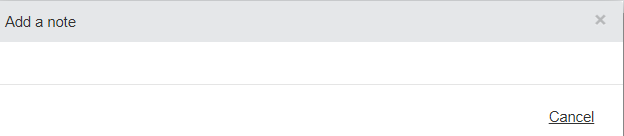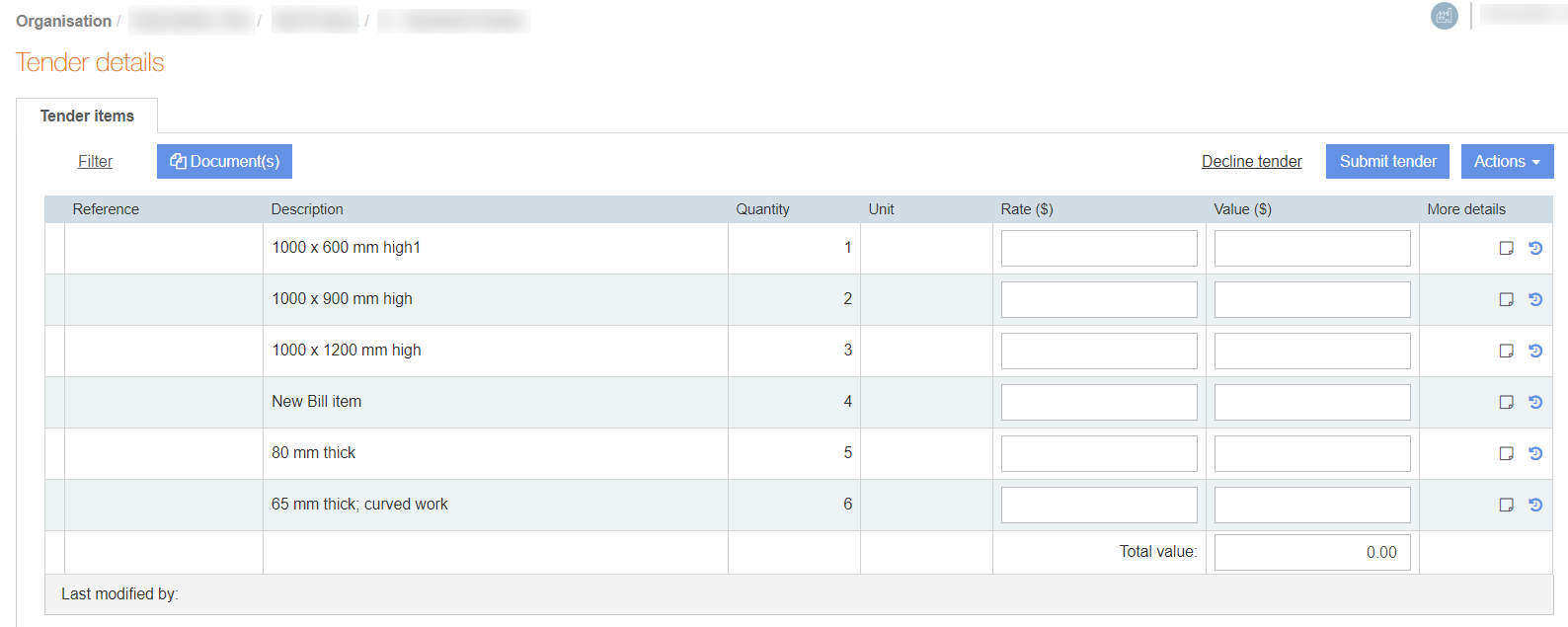
You can open the tender details of a trade or tender package to enter the quote for each of the tender item and then submit or reject the trade or tender package.
To view the tender details in a project, perform the following steps:
1. Click Project > Organisation menu of the project panel.
The Organisation page lists the companies that have sent you tenders.
2. Click the desired organisation from the Organisation page.
The projects from the corresponding organisation are displayed.
3. Click the desired project.
The Tender details page is displayed with the list of trade packages or tenders.
4. Click the Project documents button to view the tender documents. Select one or more documents and then click either the Download selections or Export to pdf buttons to download the documents.
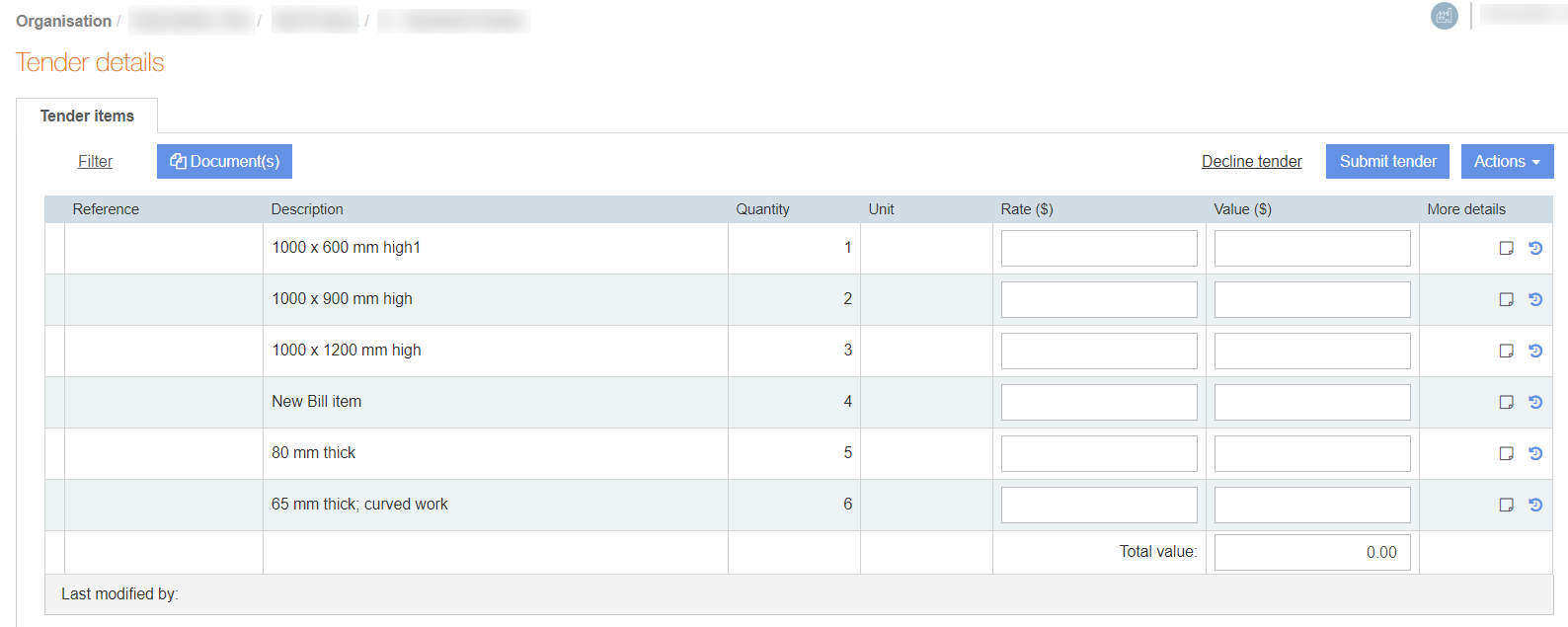
5. Click the Filter drop-down list to filter the tender details with the options listed. For more information, see Filtering the Trade Packages.
6. Click Submit tender if you have not yet accepted the tender, and click Submit to confirm.
7. Click Decline tender if you don't want to accept the tender, select the reason for declining the tender, and click Decline tender.
8. Click the Actions drop-down list to perform the following tasks:
· Download tender: Click Download as xls or Download as pdf on the Download options pop-up window to download the tender.
· Invite colleague. For more information, see Inviting Colleagues.
· Send message. For more information, see Sending a Message to the Estimator.
· Qualification notes: Enter notes about qualification.
· Upload supporting documents: For more information, see Uploading Documents for Queries.
9. Click the Notes button under the More details column heading to add additional notes.