You can view documents attached by the estimator to a trade or a tender package. These attached documents contain additional information (for example, specifications).
Note: In the Document(s) in <project name> dialog box, the Project, Tender and Tender Item columns will be selected to indicate the levels at which the documents are accessible. For example, the Layout.pdf file in the following screenshot is accessible in Project page and Tender items page. In Causeway eTender, all the documents are accessible from the Project page by the suppliers who have access to the project.
To view the documents attached to a trade, perform the following steps:
1. Open a trade. For additional information, see Opening a Project.
The trades are listed in the Trade listing page.
2. Click the document
count button![]() under the Document
column.
under the Document
column.
The Document(s) in <project name> dialog box is displayed, where <project name> is substituted with the corresponding project name. The documents attached to the document are listed (if any).
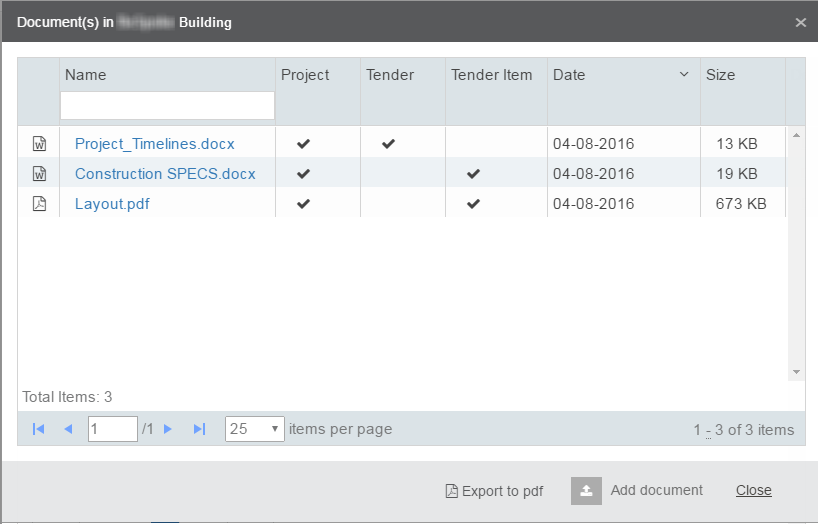
Note: To delete a document, click the Delete option under the Delete column of a document. You can delete a document only if you have the privileges or you had uploaded the document.
To view the documents attached to a tender, perform the following steps:
1. Open a tender. For additional information, see Viewing the Tender Details.
The items are listed in the Tender items page.
2. Click the document
count button![]() under the More
details column.
under the More
details column.
The Document(s) in <project name> dialog box is displayed, where <project name> is substituted with the corresponding project name. The documents attached to the document are listed (if any).
To export the document details to a PDF file, perform the following steps:
1. Click Export to pdf to export the list of documents with the details of attached documents in the PDF format.
The document details are exported to the project_documents.pdf file and displayed in the default PDF viewer.

2. Click Done to close the Document(s) in <project name> dialog box.