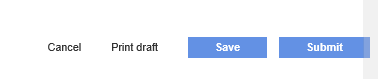You can now upload a PDF copy of your invoice and let Tradex extract the invoice details for you . The AI engine automatically populates the details from the PDF file you upload to the online invoice creation form in Tradex.
To upload a PDF invoice, perform the following steps:
1. Click Create online invoice from the Invoices or the Send menu.
The Create online invoice - Create page is displayed.
The following help text on the page will not display if you have not joined the Tradex Beta programme. Click here for more information on joining the Tradex Beta programme.

2. Click Choose file to select and upload the PDF invoice to Tradex.

3. Select a customer to whom you want to send the invoice to.
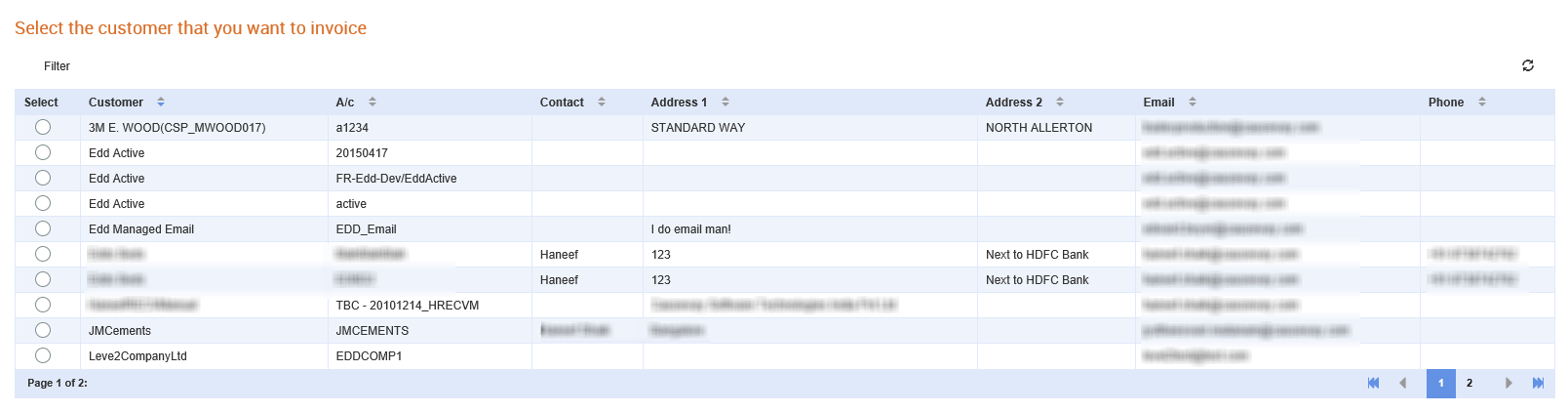
4. Click Next and wait for a few seconds so that the AI engine extracts the details from the PDF and fills in the online invoice form.
5. Ensure that the invoice details from the uploaded PDF is correctly filled in the online invoice form.
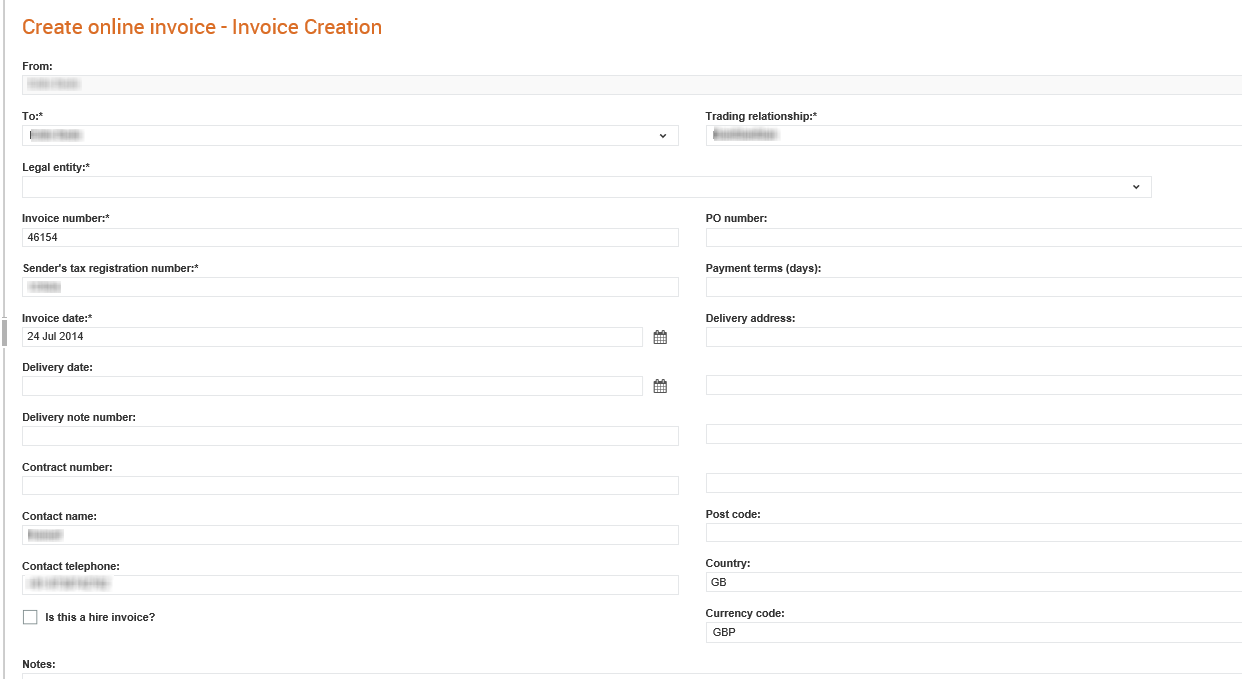
6. Ensure that the invoice line details from the uploaded PDF is correctly filled in the online invoice form.

7. Ensure that the additional details such as the tax summary from the uploaded PDF is correctly filled in the online invoice form.

8. Select the I have confirmed the auto-calculated totals are correct check box.
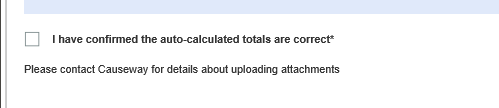
9. Click Save to save the invoice and submit it later, or click Submit to submit the invoice.