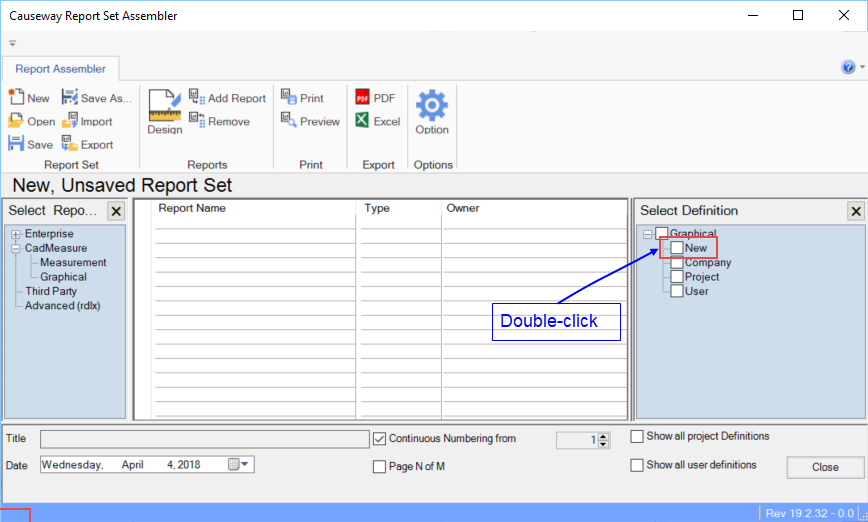
A screenshot of the current drawing display can be placed in its own Report. There are two default CADMeasure Report types: Measurement and Graphical.
To create a graphical report, perform the following steps:
1. Ensure the CADMeasure Viewer is showing the part of the drawing required.
2. Adjust the zoom, pan and visibility as necessary.
3. Click Add Report button on the Report Set Assembler toolbar.
4. Expand the CadMeasure folder and select Graphical.
5. Double-click New under the Graphical tree in the right-side pane.
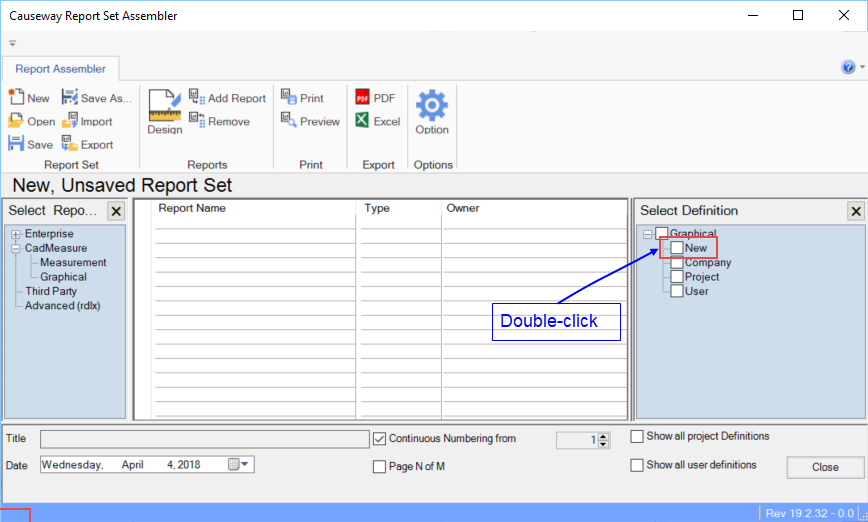
The Report will display a screenshot of the drawing
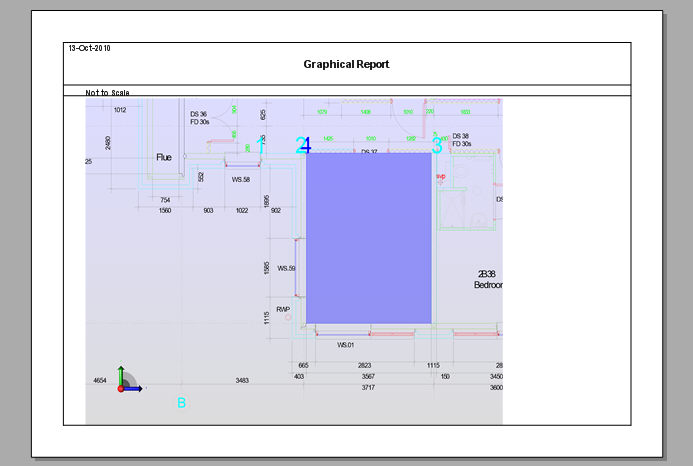
The report definitions can be adjusted in the same manner as for Measurement reports.
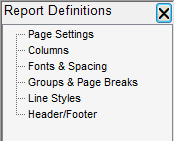
6. Save and name the report.
7. Select Exit from the File menu.
The Report will be listed as a new entry under the Graphical definitions tree on the right pane of the Causeway Report Set Assembler window.