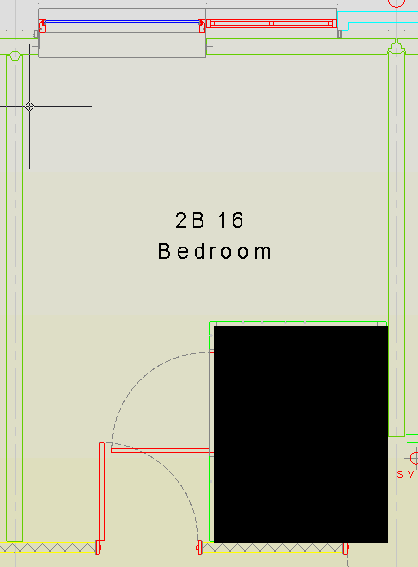To blackout an area and remove it from view, perform the following steps:
1. Use Object Snaps if required.
2. Click the Redact Rectangle button ![]() on the Markup
panel of the Markup ribbon.
on the Markup
panel of the Markup ribbon.
3. On the drawing, pick a corner point of the area to blackout and hold the mouse button.
4. Drag the cursor to a diagonally opposite corner.
5. When the blackout is at the correct size, release the mouse button.
The command will continue until the Esc key is pressed.