 .
.Despite the apparent universal nature of .pdf (Portable Document Format) files, they are not all equal, particularly when it comes to drawings. Having opened a pdf file in CADMeasure it may appear that some of the content is missing or the text is not being displayed as expected.
The following details an alternative means of opening these files should the need arise.
Under normal circumstances CADMeasure opens PDF files as 'vectored' drawings so that 'points' can be 'snapped to' when measuring. For example, snap to the end point of a line, intersection of two lines or the centre of a circle.
Due to way that the PDF file has been generated by the source system it may not always be possible to access the vector data resulting in the display of drawings that appear to have content missing.
These PDF files have to be opened as raster screenshots.
Note: You can open the password protected PDF files in CADMeasure. For more information, see Opening Password Protected PDF Files.
To open a PDF file, perform the following steps:
1. Select the Open Drawing from the File
menu  .
.
The Open dialog box is displayed.
2. Select PDF Files from the file type drop-down list next to the File name field.
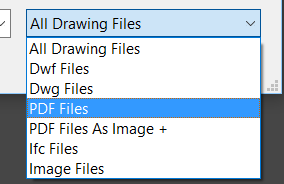
The selected PDF is displayed in Drawing Viewer.
The processes, in terms of scaling and rotating the file when opening it and when subsequently measuring it, are the same as ‘vectored’ .pdf files. The only difference is that it is not possible to use the snap features because the system is displaying just a normal screenshot. You may be necessary to zoom in a little tighter than usual to pick points when measuring to compensate for the loss of object snaps but you will have a drawing where everything is displayed.