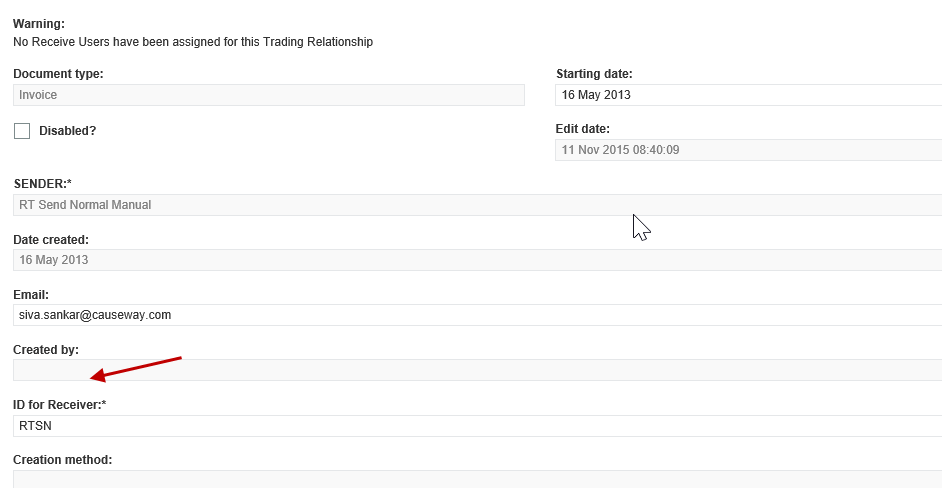
Trading partners may have multiple accounts that are linked to a trading partner relationship. Trading relationships can cater to this by the ability to add Extra Receiver IDs.
If you have completed a sending relationship request with a trading partner, you can update the relationship by adding the extra accounts from your side without the partner having to confirm a new relationship. This should normally be done as you add accounts to your own back office before you send data to Tradex.
The steps to add Extra IDs consist of the following:
1. Determine which partner you should be sending the invitation to.
2. Find the existing partner in Tradex.
3. Select the relationship.
4. Add extra accounts by going to the Additional Receiver IDs page.
For information on editing the receiver IDs, see Editing a Receiver ID.
To add extra Received IDs, perform the following steps:
1. Click Trading Relationships > Sending relationships from the Document Exchange tab.
2. Click the respective Receiver name under the Receiver column.
The Sending relationships - Edit page 1 of 3 page displays the existing Receiver ID.
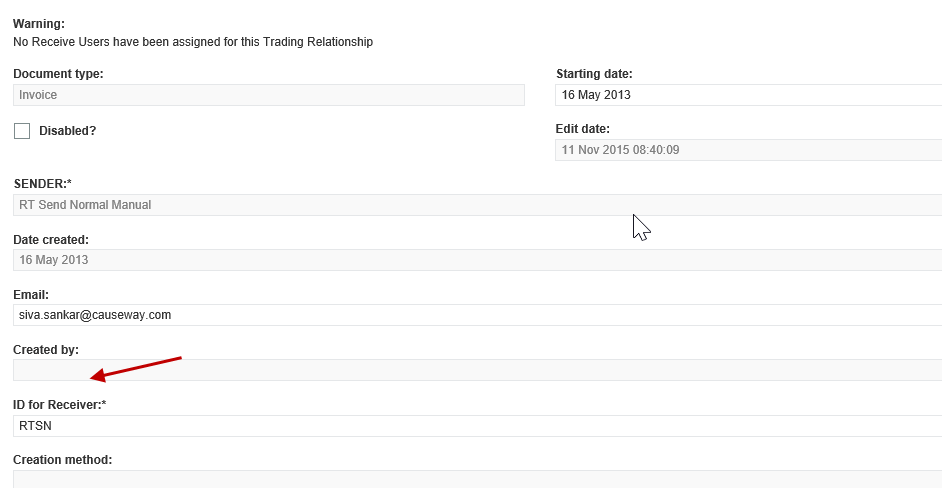
3. Click Next.
4. Enter the additional Receiver IDs as comma-separated values into the Receiver IDs field. The maximum number of characters that can be added to the Additional Receiver Ids is 200.
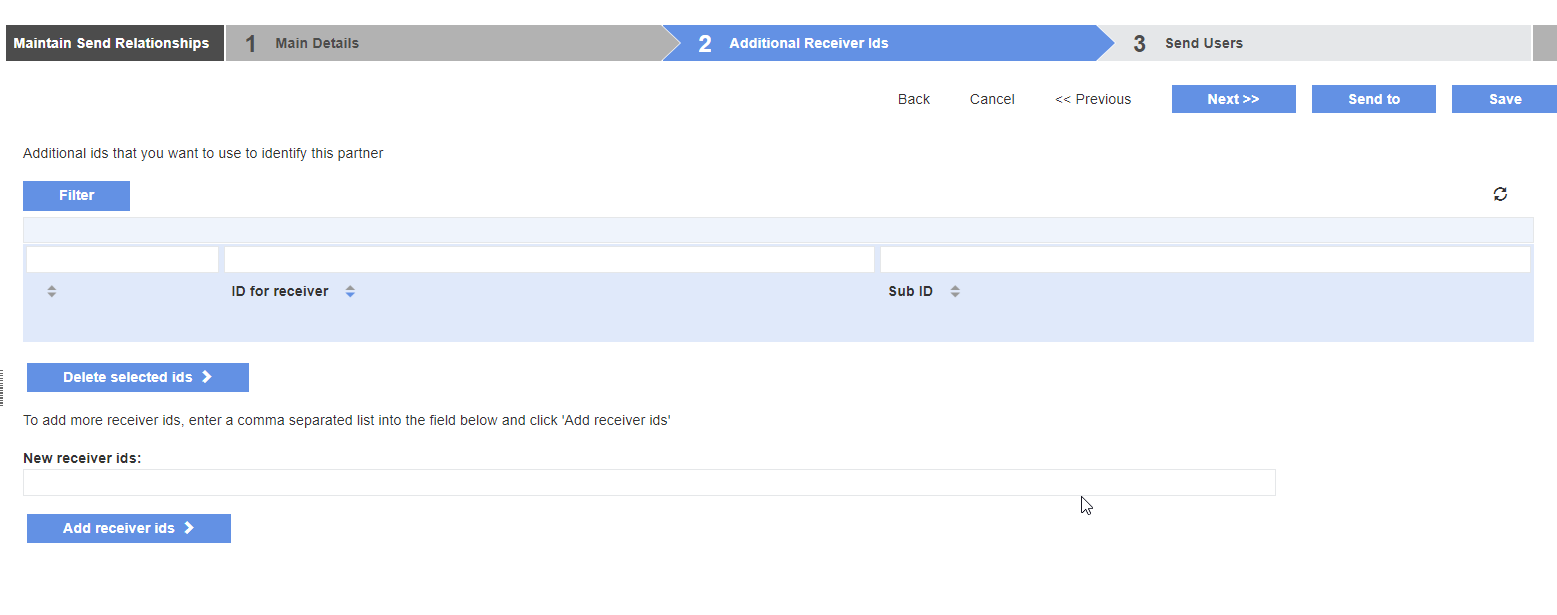
5. Enter the new Receiver IDs in the New receiver ids field, and then click the Add receiver ids button.
6. Click Save.
The additional Receiver IDs added are displayed on the page that appears. For more information on sending the trading relationship requests, see Sending Trading Relationships.
Note: If the Senders Toolkit module is enabled in your account and if you are using multiple accounts, you can make the primary account as a dummy one and add the additional account in the main relationship as an extra ID. For example, create a dummy account named ABC and add your additional accounts in the main relationship as extra IDs. Only this dummy account will be displayed in the Batch Management pages.
To view and edit a receiver ID, perform the following steps:
1. Click Trading Relationships > Extra Receiver ID's from the Document Exchange tab.
The Extra receiver ID's - list page is displayed.
2. Click the receiver name that you want to edit under the Main Receiver ID column.
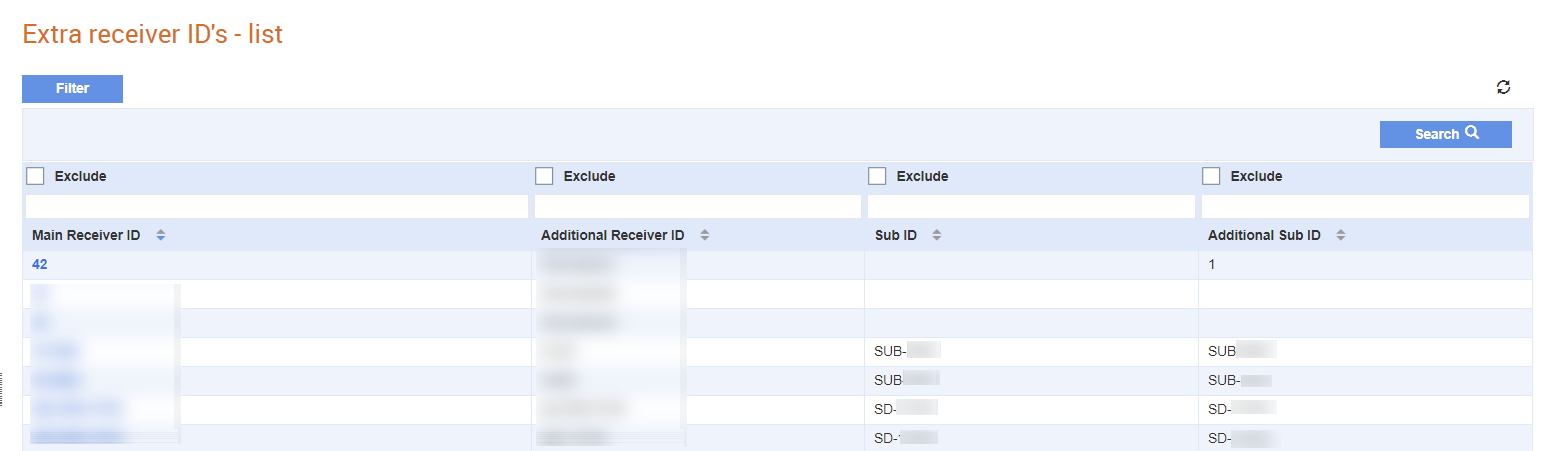
3. Click Edit at the top right of the page.
4. Edit the receiver ID details, and then click Save.
Note: If you want to delete a receiver ID, click the Delete button.