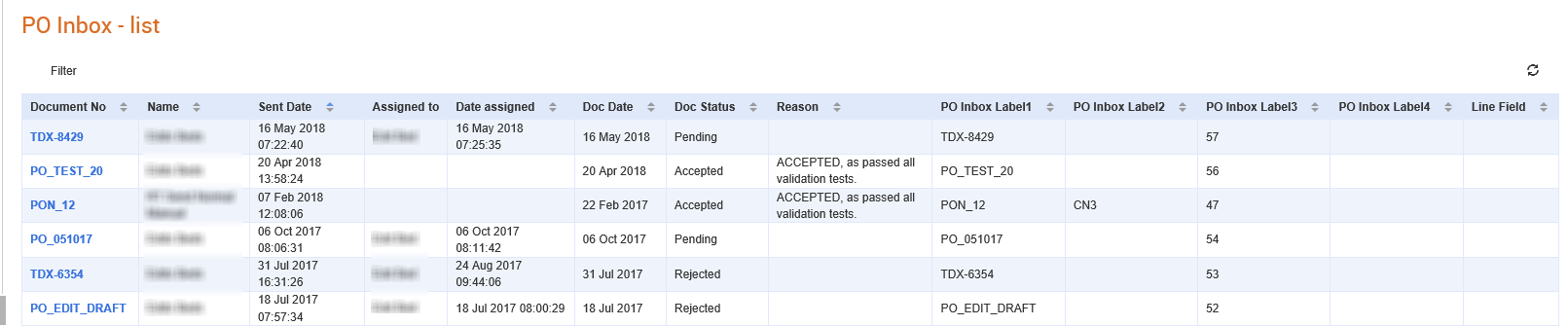
The PO Inbox module allows buyers to view a list of all the received POs. These POs can be completed or modified, as they are in the pending status. Buyers can select, amend and resubmit, or reject the POs from the list displayed. Depending on the configuration, it may also be possible to perform multiple actions on an order, such as sending the PO to the supplier or sending the PO back to the buyer.
By default, the PO Inbox - list page will only display POs that were sent within the last three months. To view the older POs, you can edit the date in the Sent from field or remove the default date displayed.
You can also manually cancel any pending POs or those POs that are longer required.
Note: You must have the PO Inbox module enabled to view a list of POs and amend their details.
The PO details are grouped under the Diagnostics and Order details sections. The Diagnostics section displays the following details:
· Sender details
· Sent date
· Document status
· Reason for the document status
· The user to whom the document is assigned to
· The date on which the document was assigned to a user
· Notes related to the document assigned
Depending on the configuration, the following additional information may be displayed in the Order details section:
· Document number and date
· Requestor's name
· Purchase Requisition number
To view the POs that are in the pending status, perform the following steps:
1. Click Receive > PO Inbox from the from the Document Exchange tab.
The PO Inbox - list page is displayed with a list of POs in various statuses such as Pending, Accepted, Rejected, and so on.
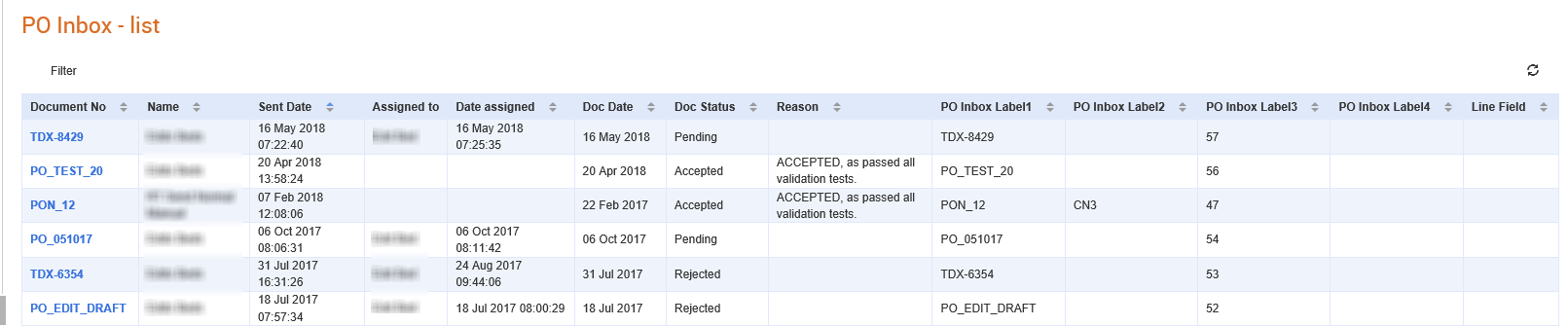
2. Click any of the Document Nos displayed on the page to view the individual PO details. You can also view the document statuses such as Accepted, Pending, or Rejected.
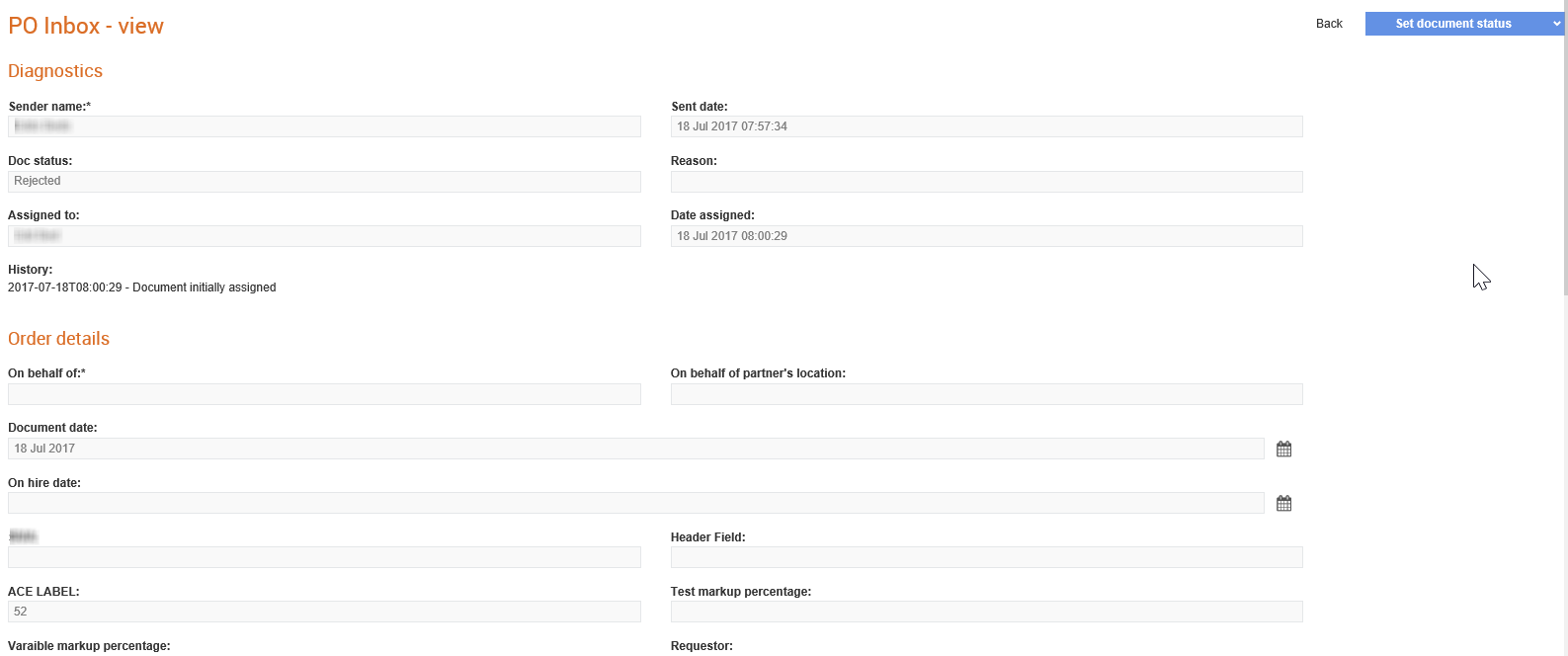
To change the PO status to Pending, operators viewing a rejected PO can click the Set document status drop-down list and select the Pending option.

Click Confirm to change the status of the rejected PO to Pending.
Depending on your configuration, you can amend the POs that you receive in the PO Inbox so that you can send it back either to the supplier or to the user who created it. You can amend POs in the Pending status.
You can save an order as a draft order and then come back and work on it later.
If you want to amend a PO and if this PO is already assigned to another user, a warning message will be displayed when you open the PO. You can still amend the PO.
Operators editing orders from the PO Inbox can amend the delivery date.
Note: The fields that you can amend in the POs are defined in the Online documents - Create page. For example, if you want to edit the delivery date of POs, ensure that the Line delivery editable option is selected in the PO Inbox configuration page. For more information, see Configuring Online Documents.
To amend a PO, perform the following steps:
1. Click Receive > PO Inbox from the Document Exchange tab.
2. Click any of the Document Nos displayed from the list displayed on the page to view an individual PO's details.
The PO Inbox - view page is displayed.
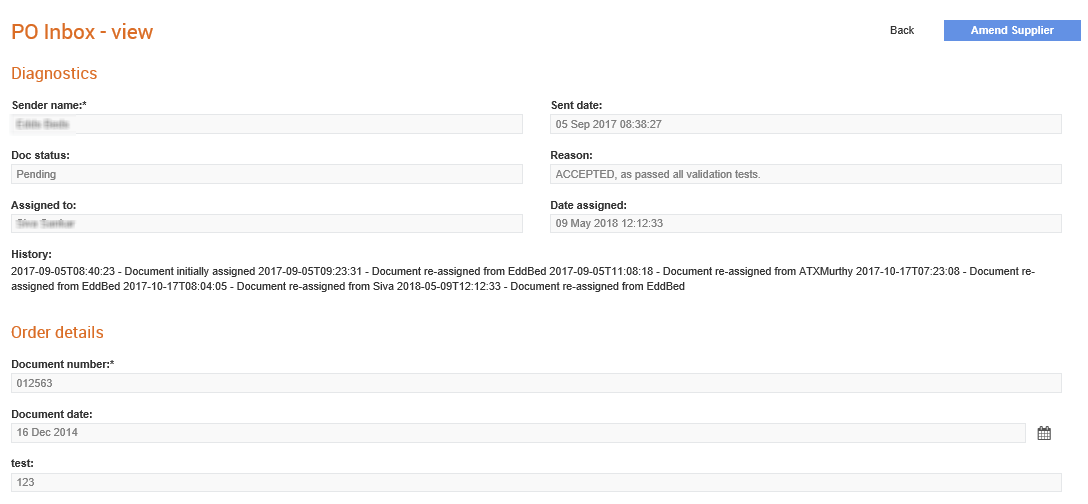
3. Click any of the following options to amend the PO:
· Amend: Use this option to edit the PO details if it is required.
· Amend to Send Back: Use this option to return the PO for further changes. Click Confirm in the pop-up window that appears to reassign the PO to yourself.
· Amend to Send to Supplier: Use this option to amend the PO and then send it directly to the supplier. If there is no supplier on the PO, click the Select Supplier link to select a supplier from an approved list and select the supplier's location from the Supplier location drop-down list. Click Confirm in the pop-up window that appears to reassign the PO to yourself.
4. Edit the PO details if required.
5. Click the Set document status drop-down list to do any of the following:
· Cancelled: Click this option to manually cancel the original pending order or cancel any pending orders that are no longer required.
· Duplicate: Click this option to set the PO as a duplicate.
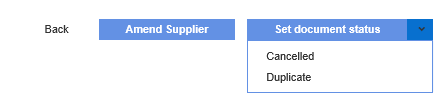
An Update Catalogue button is displayed if you try to save the amended PO and if the partner has a catalogue shared with them, a line on the PO has a supplier product code which matches with a product on the catalogue, and the prices on the PO do not match the prices on the catalogue.
6. Enter comments on the Comments box if required.
7. Click the Save button to submit the amended PO.