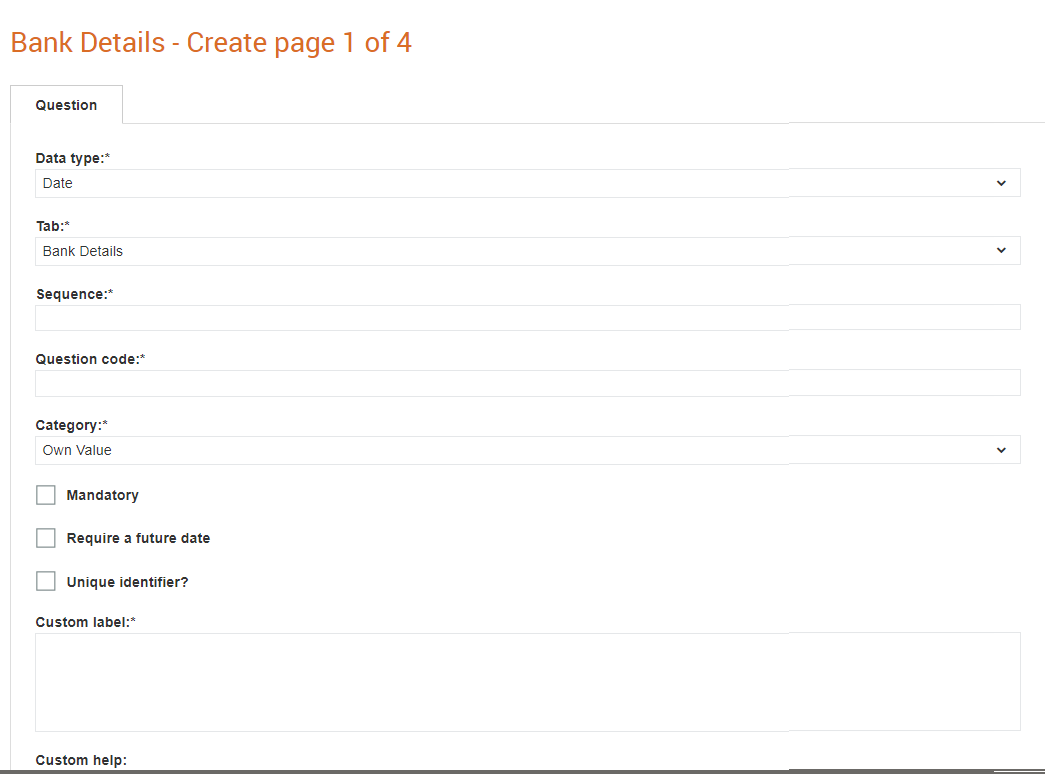
Supplier sections can be configured to ensure that the date fields will only accept future dates. In such a configuration, if a future date is not entered as an expiry date, the system displays an error message.
To configure the date fields, perform the following steps:
1. Click Supplier Management Configuration > Supplier Sections from the Administration tab.
2. Click any of the section groups displayed. For example, Bank Details.
3. Click the Add button at the top right of the page.
4. Select Date from the Data Type drop-down list while entering the required details.
For more information on completing the other fields, see Configuring the Supplier or Project Details.
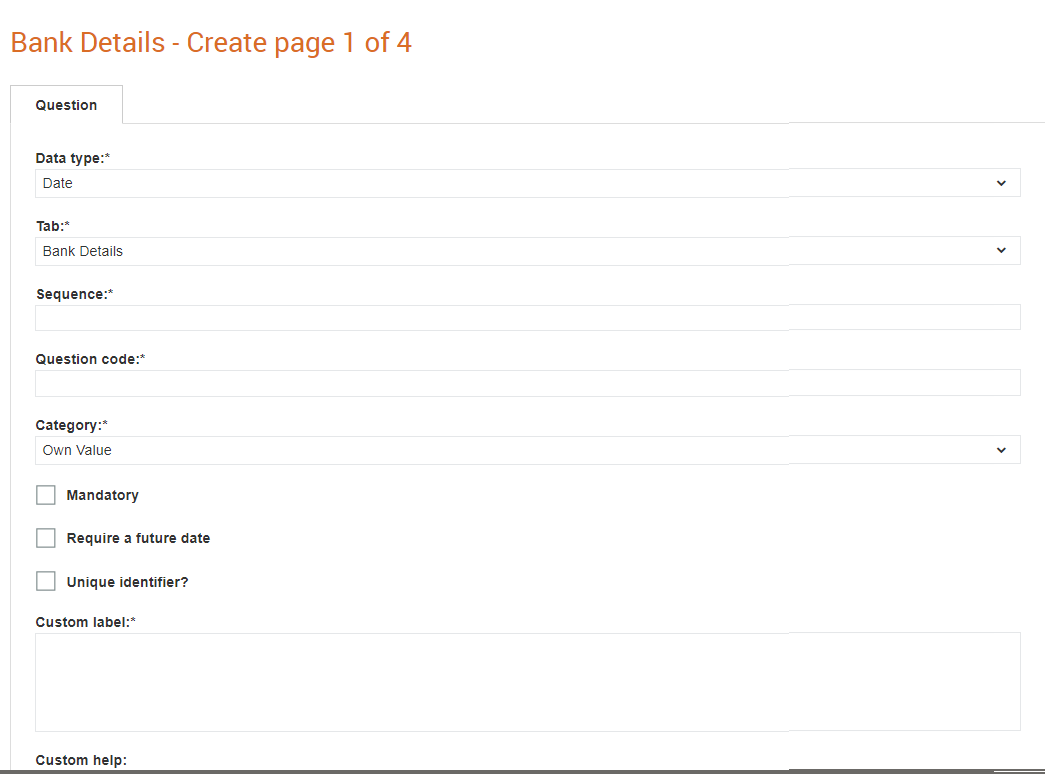
5. Select the Require a future date check box.
6. Click Save after entering all the required details.