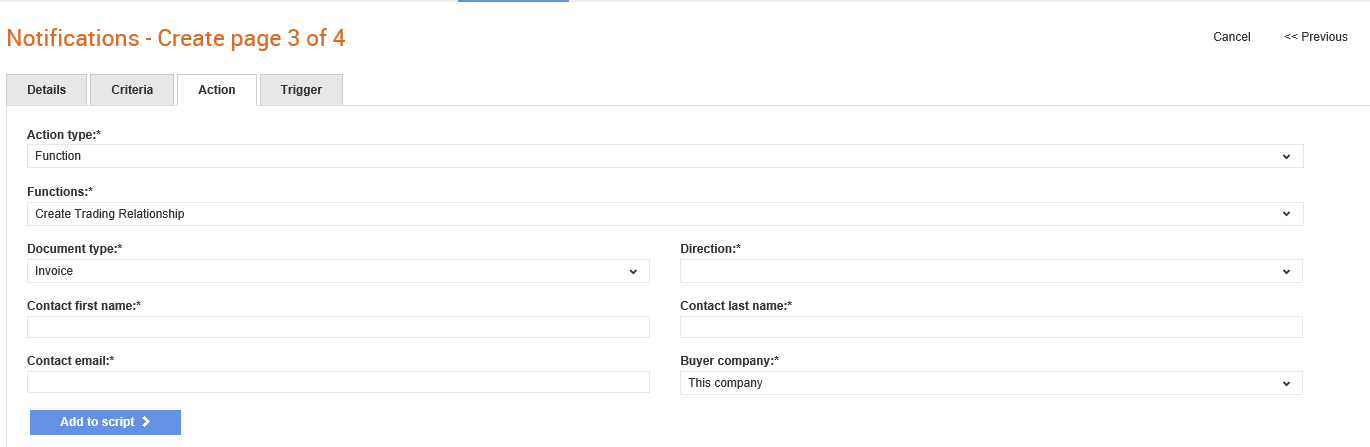
Notification rules can be created for trading relationships in the sub company of the buyer’s company.
To configure notifications for sub companies, perform the following steps:
1. Click Supplier Management Configuration > Notifications from the Administration tab.
The Notifications - List page is displayed.
2. Follow step 2-5 in the Configuration Notifications topic. For more information, see Configuring Notifications.
3. Select Function from the Action Type drop-down list.
4. Select Create Trading Relationship from the Functions drop-down list.
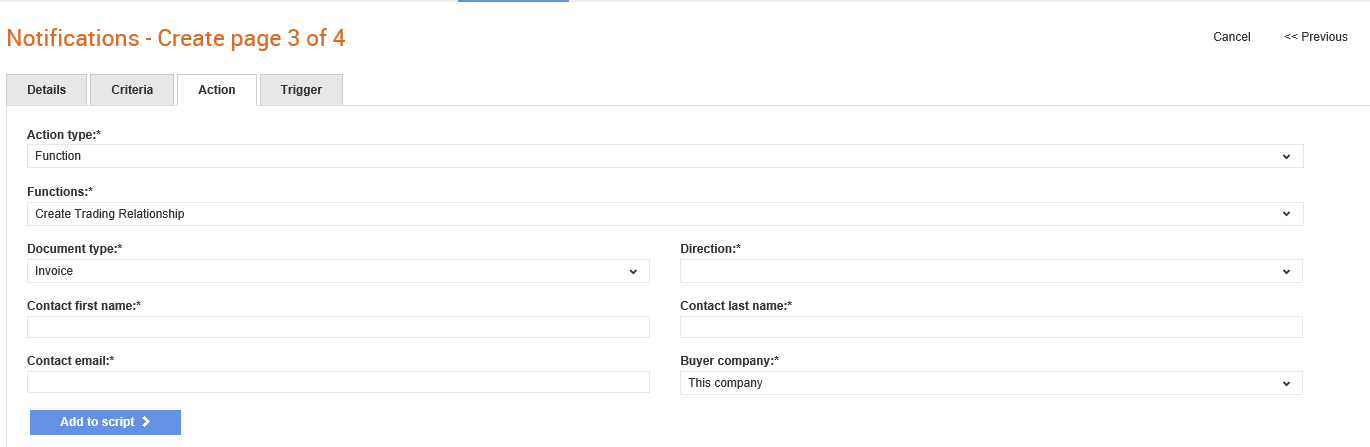
5. Select the type of document from the Document type drop-down list, For example, Invoice.
6. Select the direction in which documents are sent in Direction. For example, Send or Receive.
7. Enter the first name and the last name of the buyer's contact in the Contact first name and Contact last name respectively.
8. Enter the e-mail address of the buyer's contact in the Contact email field.
9. Select a sub company from the Buyer company drop-down list for whom the notification rule is set up.
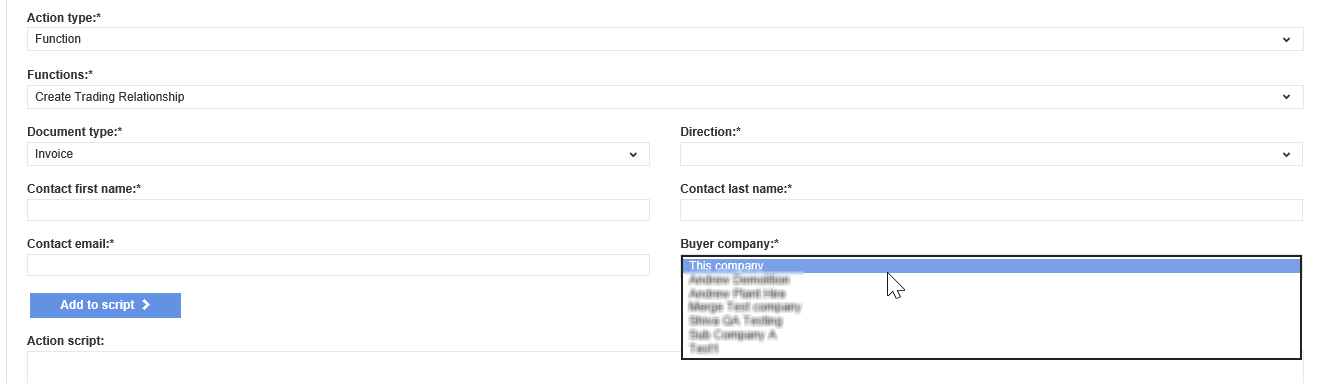
10. Click Add to script.
Note: The action script created here may refer to a Reference Number format. For more information, see Configuring the Reference Numbers.
11. Click Next to define the change in system values that triggers the notifications.
12. Select the relevant options in Collection, Tabs, and Fields and click Add.
13. Click Save to save the configured notification.