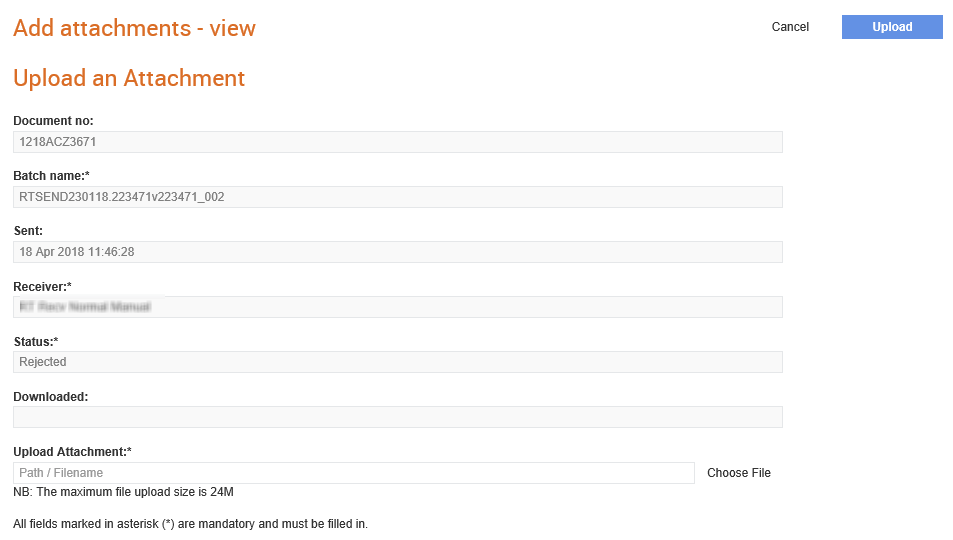
If you forget to add an attachment or need to add more attachments to an invoice, use the Add attachments option from the Send menu under the Document Exchange tab. If you have the module, the Add attachments shortcut is usually set up. If not, then use the Add attachments option in the invoices you have created (These options will only be present if you have purchased the Attachment module).
You may add more than one attachment to each document.
To add an attachment, perform the following steps:
1. Click Invoices > Add Attachments.
The Add attachments - list page is displayed.
2. Click the document number from the list displayed.
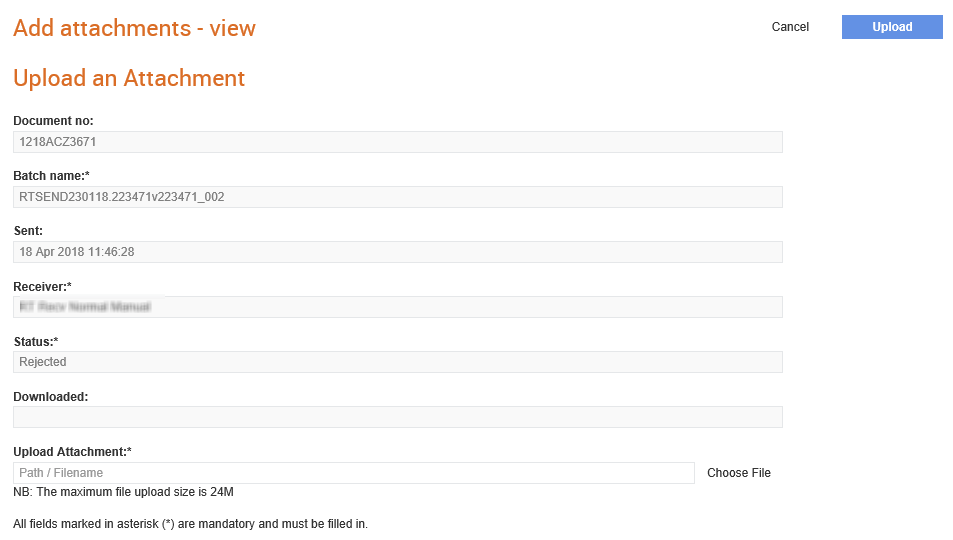
3. Click Choose file to select the document, and then click Open to add the attachment.
The documents that you can add to an invoice are displayed as a list. You can select a document by clicking the document number. The invoice or the document number is added at the start of the Batch Name.
4. Click Upload in the Add attachments – view page that is displayed.
Note: The maximum size for an attachment is currently 12MB. If an attachment is bigger than 12MB, then reduce its size and add multiple attachments smaller than 12MB.
If a batch contains attachments, a paperclip icon will be displayed. You can view the attachments by clicking the paperclip icon.

Note: For information on creating and sending invoices, see Creating and Sending Invoices.