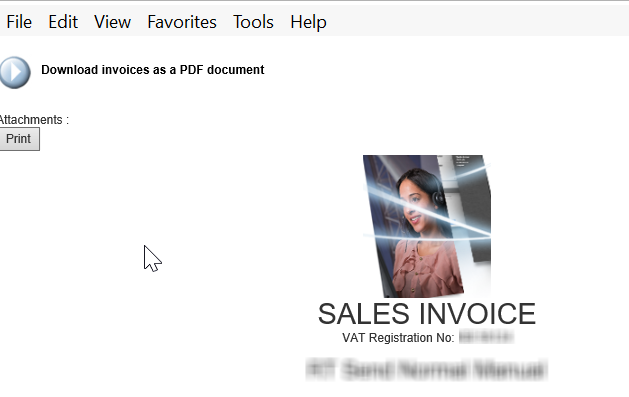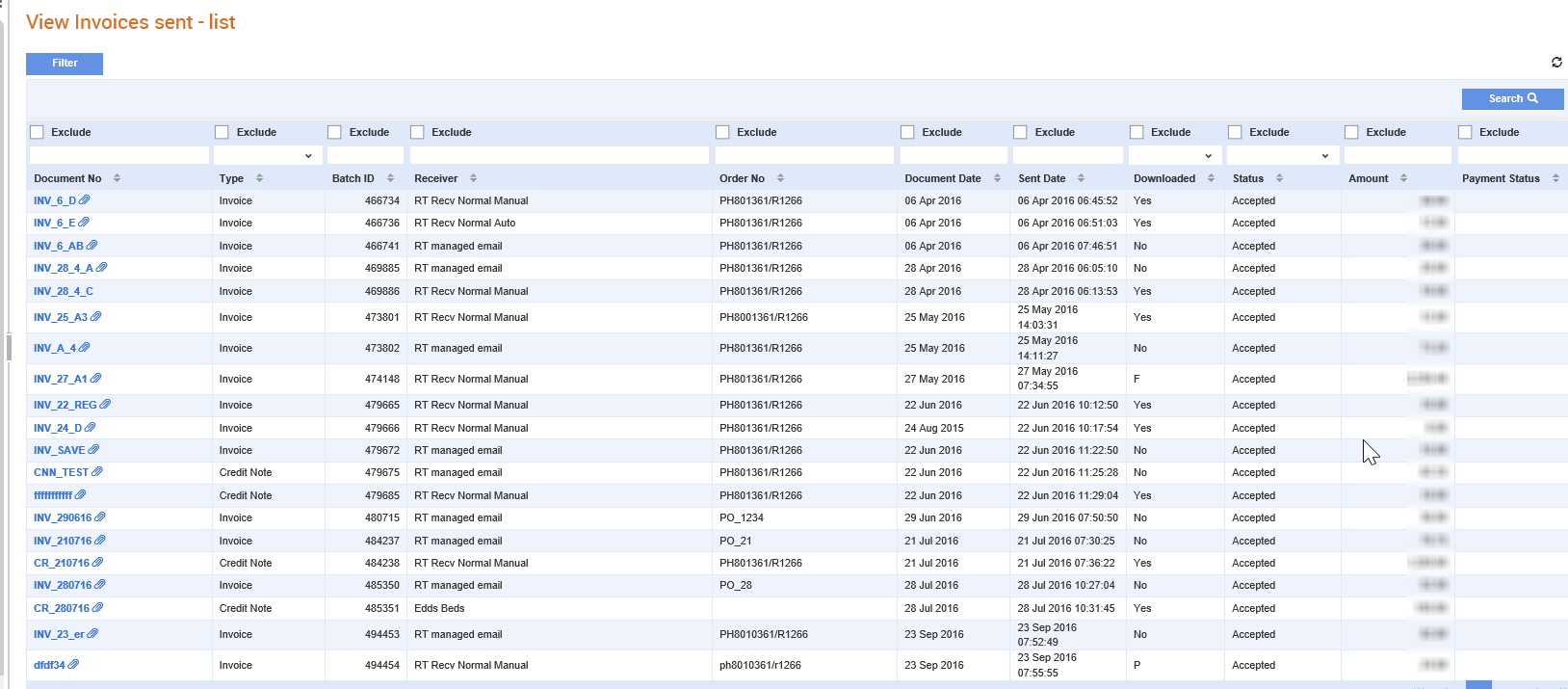
From the Tradex Portal Home page, you can view the previously exchanged documents such as invoices.
Note: For information on reviewing documents received, see Reviewing Documents Received.
You can use the following filters to search and review the sent invoices:
· Document number
· Document type
· Batch ID
· Receiver name
· Order number
· Document date
· Sent date
· Whether the document has been downloaded or not
· Download status
· Amount
· Payment status: Use this filter the payment status of a documents.
To review the documents you have sent, perform the following steps:
1. Click Invoices > View invoices sent, or click the View All link under Invoices on the home page to view a list of all documents sent.
The View invoices sent - list page is displayed.
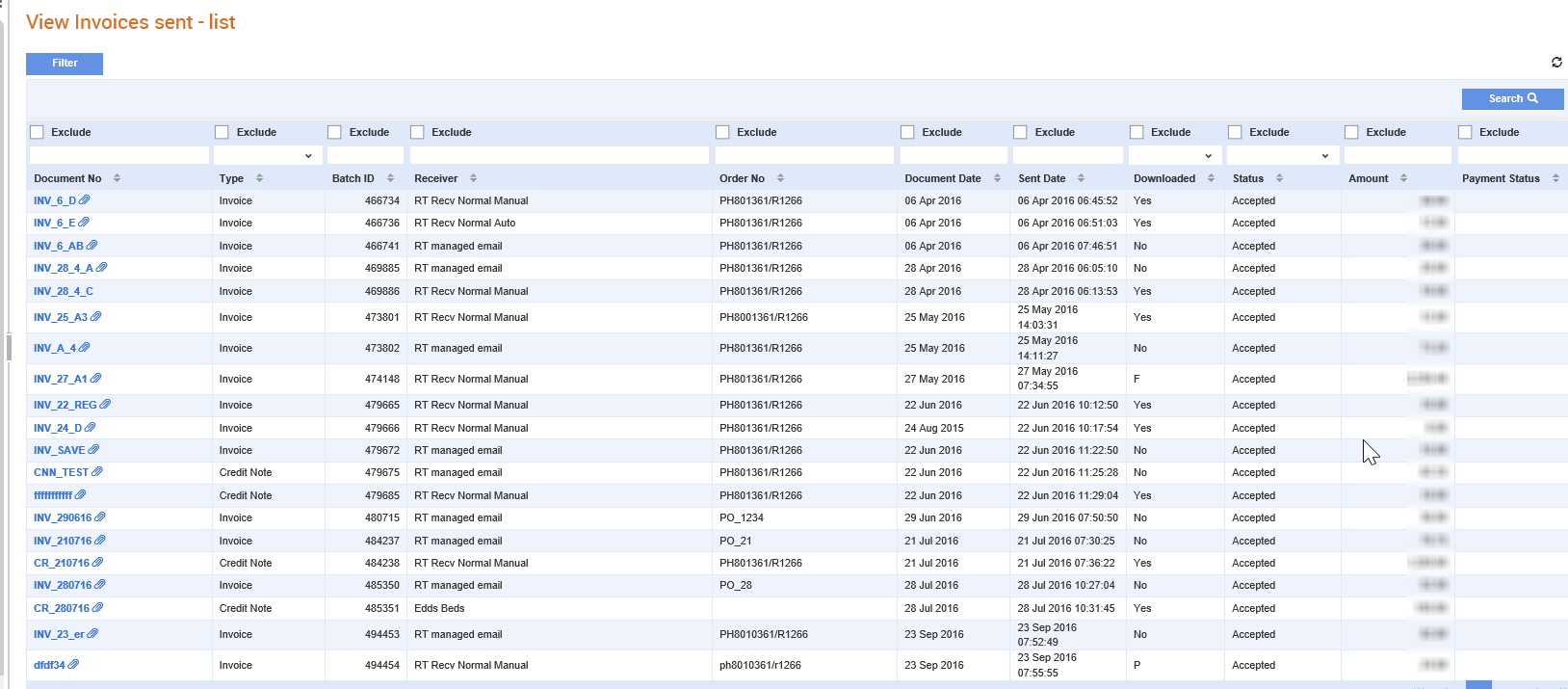
2. Select an invoice from the list of invoices displayed.
3. Click the Detail button to view the details of the selected invoice, or the Summary button to view a summary of the selected invoice.
Note: Use the filters or the sort options available to limit your searches and find data that you are interested in.
The following figure displays a sample invoice:
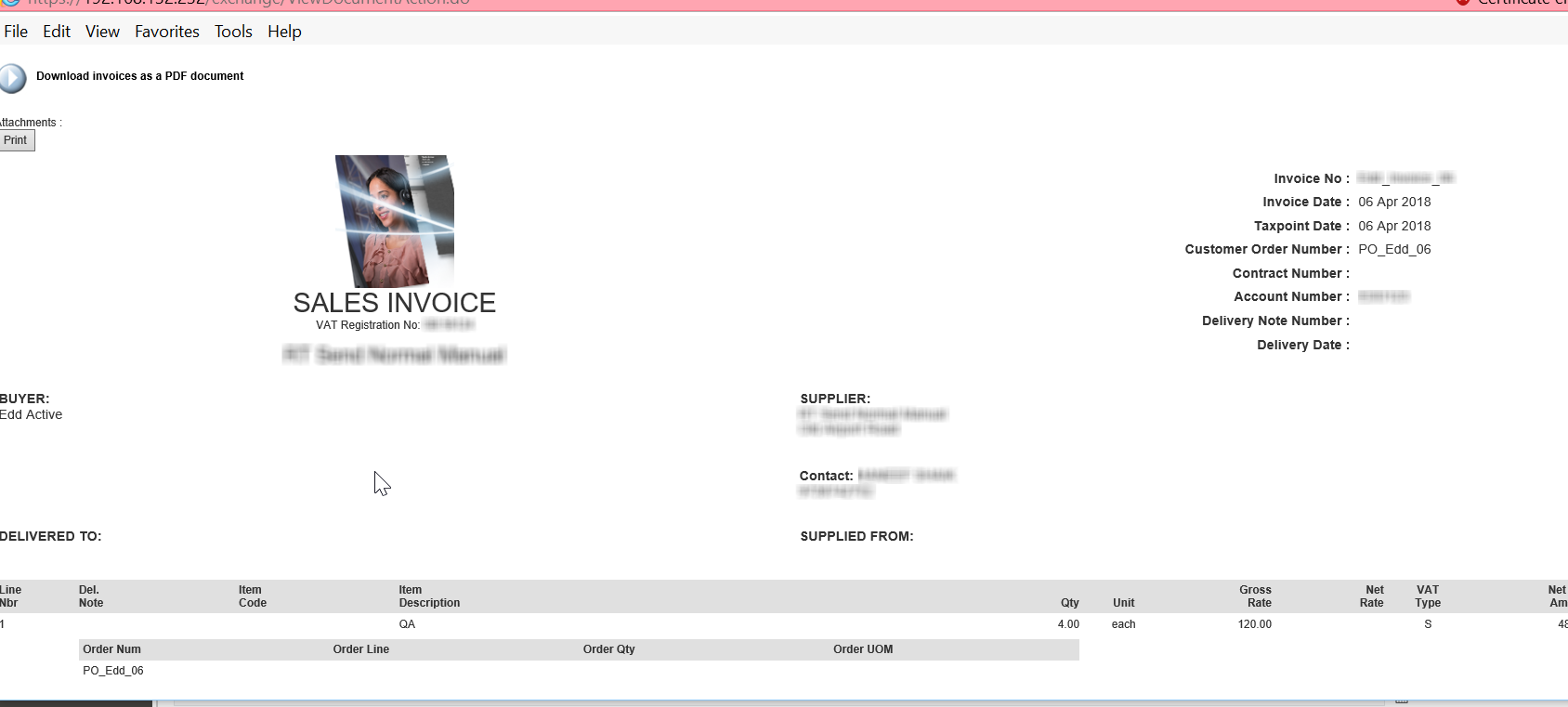
4. Click the Print button in the top left hand corner to download, print or save the invoice as a PDF document.