
The Saved PO's - list page displays all the purchase orders that you have saved. The page displays the following information:
· Receiver: The name of the company to which you have sent the PO.
· Saved Date: The date on which the document was saved.
· Document No: The order number.
· Reason: The reason for saving the order. This is the comment you have entered while saving the order, instead of submitting it.
· Comment: A brief description of the template used for order.
To view or edit the saved orders, perform the following steps:
1. Click Orders > Saved PO's.
The Saved PO's - list page is displayed.

2. Select the name of a receiver.
The Saved PO's - Edit page is displayed.
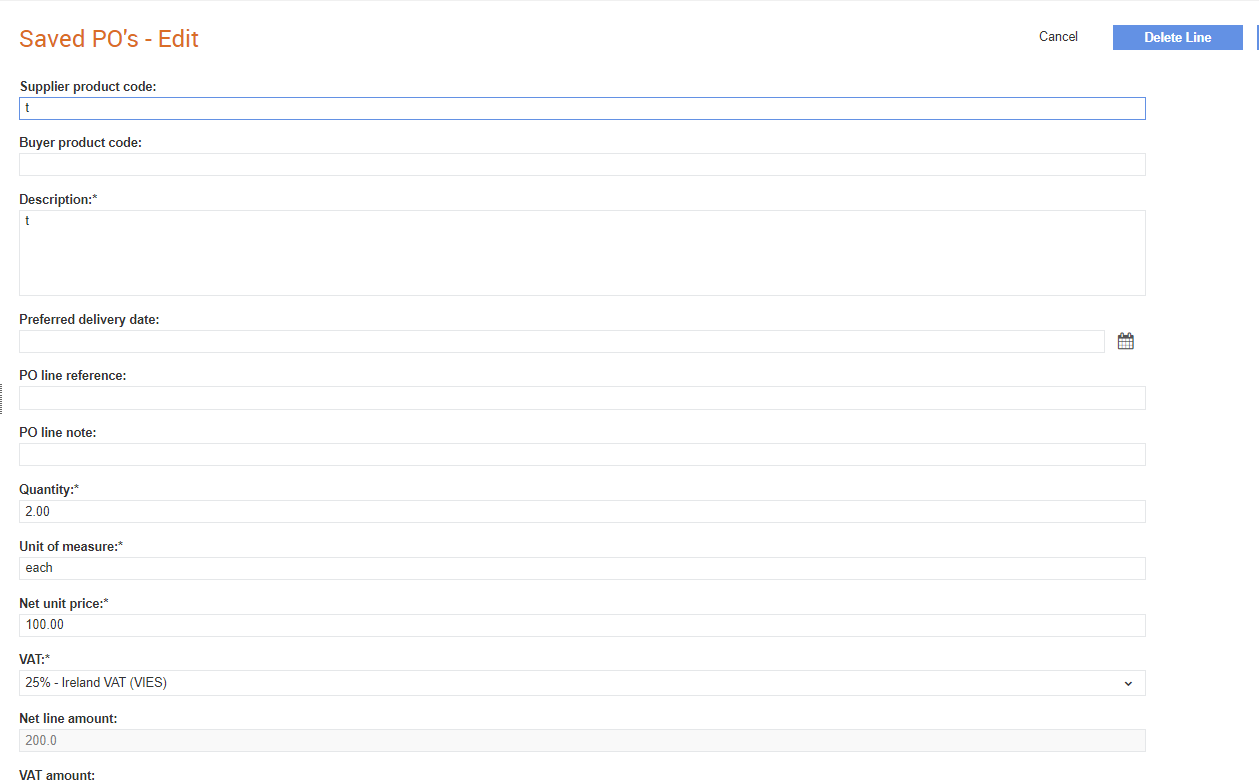
3. Edit the PO details displayed, if required, and then click Next.
4. Select the Supplier product code, or click Add line to add line-level details.
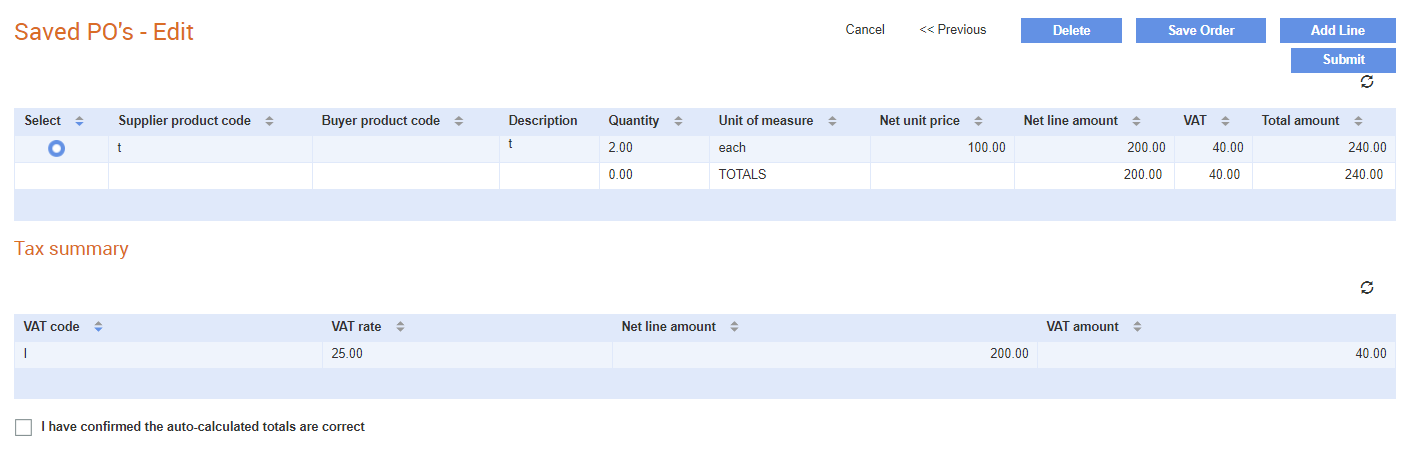
5. Enter the line details, and then click Save line. You may select the I have confirmed the auto-calculated totals are correct check box.
6. Click Submit to submit the edited order.