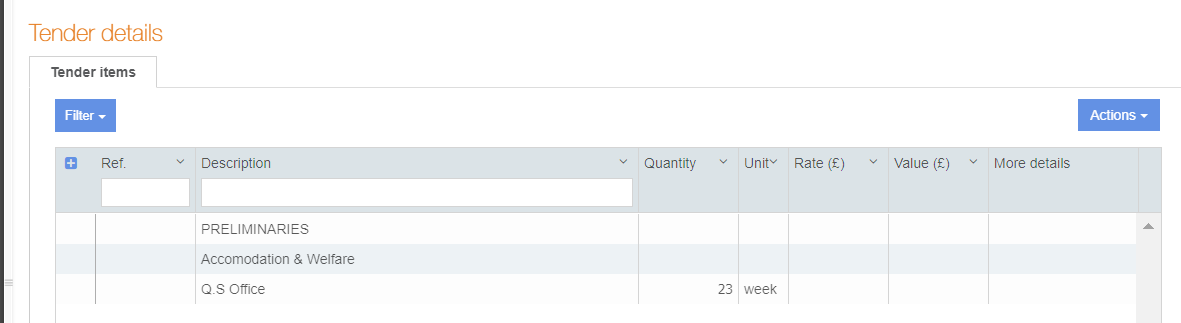
To submit a tender, perform the following steps:
1. Open the tender details. For additional information, see Viewing the Tender Details.
The list of items is displayed on the Tender items page.
2. Enter the rate for each of the priced items in the Rate column.
3. Price the unrated items in the tender. For additional information, see Pricing Unrated Items.
Note: If you try to submit a tender with the unpriced items, the Price unrated items dialog box is displayed. You must price the unrated items before you submit that tender.
4. Enter the rate for the child items (if any composite items are present). For additional information, see Pricing the Composite Items.
5. Add a note, wherever necessary, to include more details. For additional information, see Adding a Note to Tender Item.
6. Upload the relevant documents for the trade/tender package. For additional information, see Uploading Documents for Tender Package.
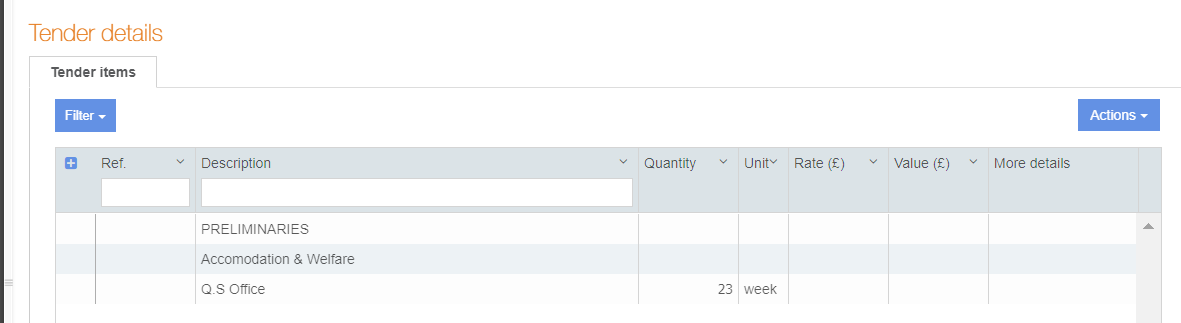
7. Click Submit tender.
The tender is submitted to the estimator and a confirmation message is displayed.
Note: The submitted tender is locked and can only be re-opened by the estimator who sent you the tender.