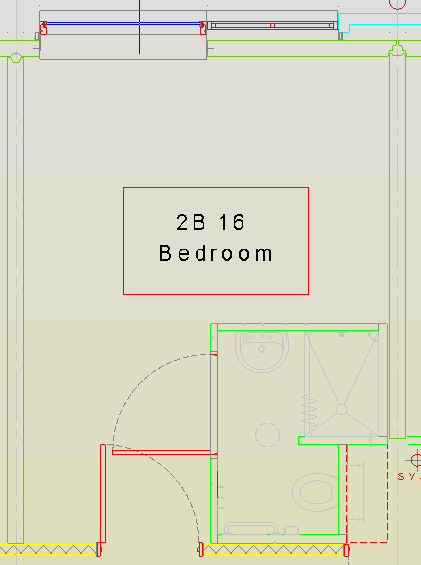To place a markup rectangle, perform the following steps:
1. Use Object Snaps if required.
2. Set the line colour, line type, line style and fill colour of the rectangle through the Format panel prior to placing the rectangle.
3. Click the Rectangle button ![]() on the Markup panel of the Markup ribbon.
on the Markup panel of the Markup ribbon.
4. On the drawing, pick a corner point of the rectangle and hold the mouse button.
5. Drag the cursor to a diagonally opposite corner.
6. When the rectangle is at the correct size, release the mouse button.
Note: After picking the first point, holding the Shift key whilst dragging to the opposite corner will draw a square instead of a rectangle. The command will continue until the Esc key is pressed.