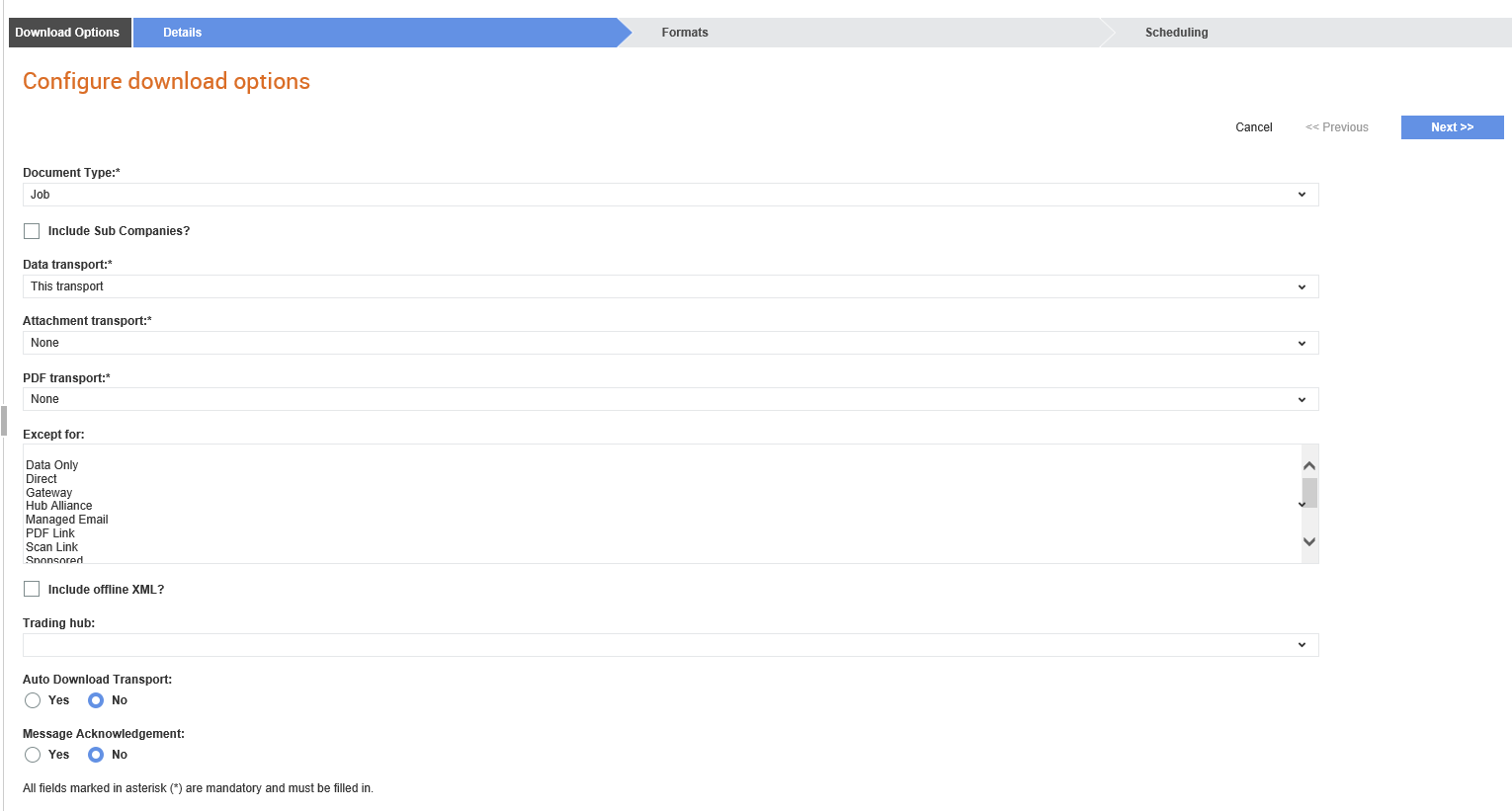
The following section describes how you can configure the download transports for documents such as invoices and orders.
For information on how you can create a secondary download transports configuration, see Configuring Secondary Transport Types. For information on aggregating and downloading all the documents in a single archive file, see Configuring Aggregated Document Downloads.
To configure the download transports, perform the following steps:
1. Click Download Options > Configure Download Options from the Administration tab.
The Configure Download options page is displayed.
2. Click Create to create a new download transport configuration.
The Configure download options page is displayed. This is a dynamic page that displays fields based on the Document type you select. By default, the Details tab is selected.
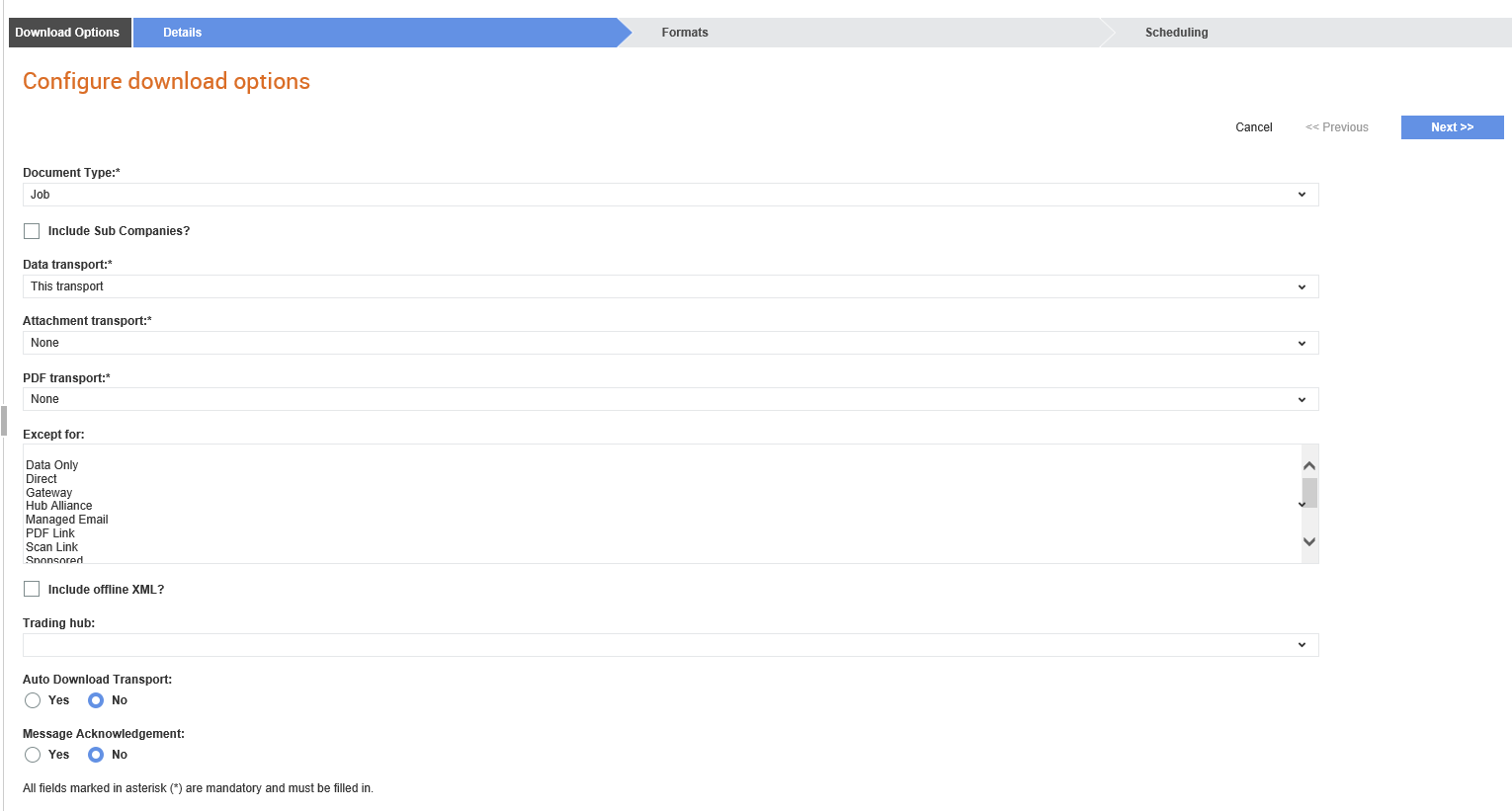
3. Enter the details, as mentioned in the following table:
Field name |
Description |
Document type |
Select the document type for which you are creating this configuration from the drop-down list. For example, Invoice or Order. |
Include Sub Companies |
If you are a parent company, select this check box to configure the document downloads to also include documents received by subcompanies. When a parent company has configured a download configuration with this option selected, the system does not allow subcompanies to create another download configuration for the same document type. |
Data Transport: |
Select This transport or None from the drop-down list to indicate whether the document needs to be downloaded or not. Select Use Transport Identifiers if you want to configure a unique identifier so that the processor can identify the specific transport. |
Attachment Transport |
Select an option to indicate whether the attachments can be downloaded using this transport method or by using a different method. |
PDF Transport |
Select an option to indicate whether the PDF documents can be downloaded with this transport method or a different transport method or not. For example, you can select This transport or Different transport if the document is an invoice. |
Except for |
Select the partner type to be excluded when downloading the PDF documents. For example, Managed email or Scan link. |
Include offline XML? |
Select this option to include the offline XML file (CITE XML file) along with the configured documents and attachments for the main download configuration. This option will not be displayed for download configurations created for PDF documents and attachments. It will appear only for download configurations created for documents (for Invoices and Orders). |
Trading Hub |
Select the trading hub to be used for sending or receiving data. |
Auto Download Transport |
Select Yes or No to specify whether automatic download is required or not. |
Message Acknowledgement: |
Select Yes or No to specify whether an acknowledgment message is required or not. |
4. Click Next to add the download format options.
The options displayed under the Formats tab are based on the options you have selected on the previous (Details) tab.
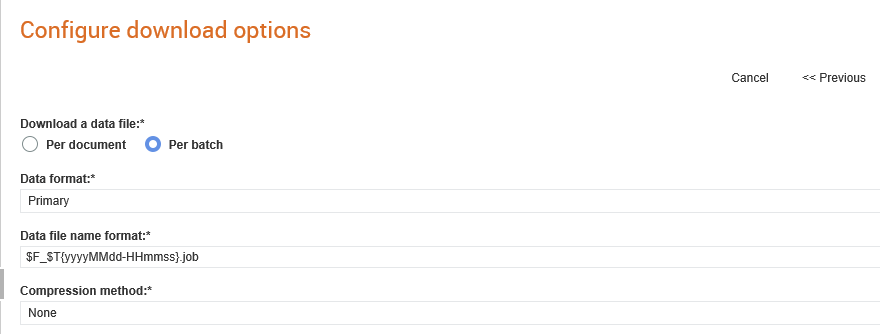
5. Enter the required details, as mentioned in the following table:
Field name |
Description |
Download a data file |
Select the Per document option to receive a PDF per document. Select the Per batch option to receive a single PDF for all the documents in the batch. |
Data format |
Select the data format type from the drop-down list and enter the data format in the Data file name format field. For example, $F_$T{yyyyMMdd-HHmmss}.ord. |
Attachment file name format |
Specify the file name format of the attachments if there are any. For example, $F_$DOCNUM_$ATTACHNUM$EXT. |
Download a PDF |
Select the Per document option to receive a PDF per document. Select the Per batch option to receive a single PDF for all the documents in the batch. |
PDF file name format |
Specify the PDF document's file name format. For example, $F_$DOCNUM.pdf. |
Compression Method |
Select Zip from the drop-down list to include the attachments and PDF documents together as a .zip file with the data file and then for all documents to be zipped again before you download. If you select None, Tradex provides a compressed version of the document, but the PDF and attachments are not compressed. |
6. Refer to the legend displayed on the page to configure the file naming for the document type that you have selected.
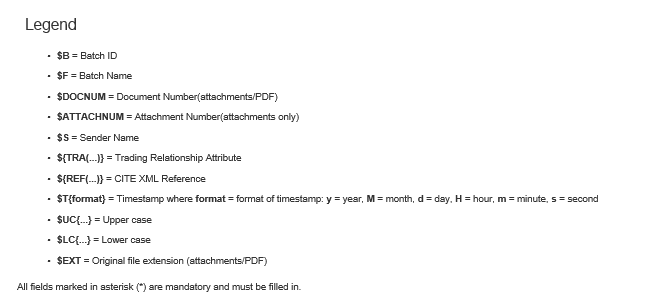
7. Click Next.
8. Click the Scheduled check box if you want to create a schedule for the downloads:
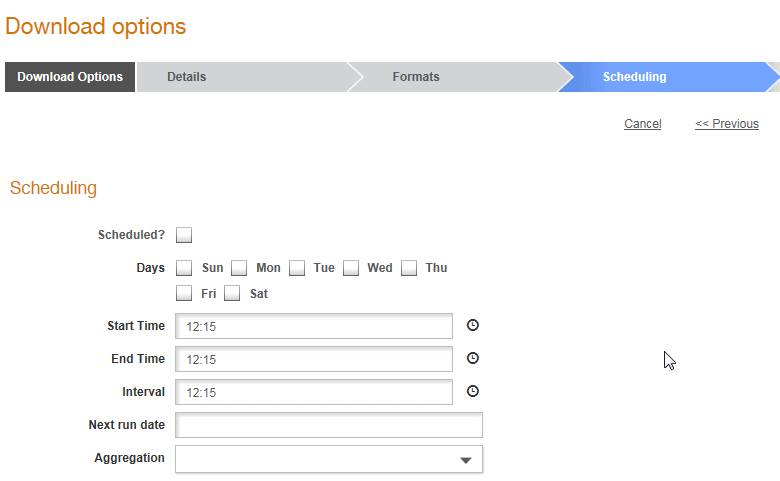
9. Enter or select the following details if you are scheduling the downloads.
Field name |
Description |
Days |
Select the day of the week on which the download must start. |
Start Time |
Select the time of the day on which the download must start. |
End Time |
Select the time of the day on which the download must stop. |
Interval |
Specify the interval between consecutive downloads in minutes. |
Next run date |
Specify when the next download in the sequence is to be performed. |
Aggregation |
Select an option to aggregate all the documents or aggregate documents for a sender. |
10. Click Next to select the data download transport type from the list displayed on the Download Transport Types page. For example, AS2 or HTTP/S. To downloaded batches to the Tradex mobile app, select the Mobile option.
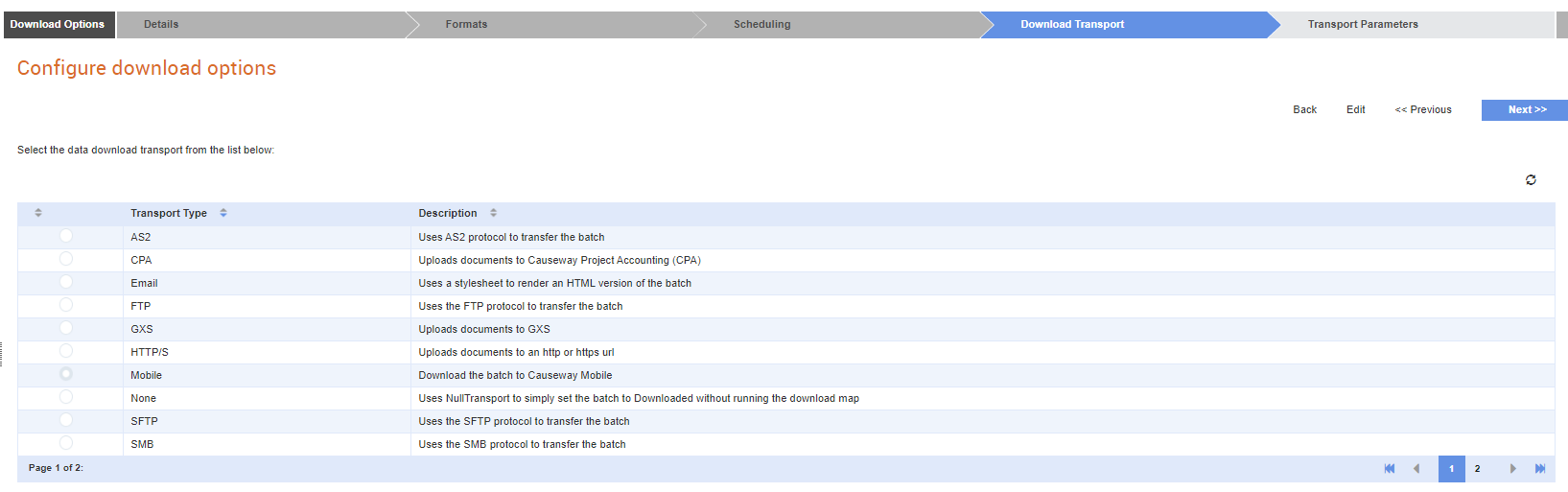
11. Click Next to specify the transport parameters. For more information on the transport types, see Appendix.
12. Click Save to save the download transport configuration you have selected.
Note: If you want to download the same document twice, but in different formats, you have to add additional secondary transports, each with a different option for data format. Contact your system administrator for more information.
The procedure to configure download options for attachments and PDF documents are similar, except for the first page displayed.
To configure the download transports for attachments and PDF documents, perform the following steps:
1. Click Download Options > Download Options from the Administration tab.
The Download options page is displayed.
2. Click Create to create a new configuration.
3. Select Order(Attch) from the Document Type drop-down list.
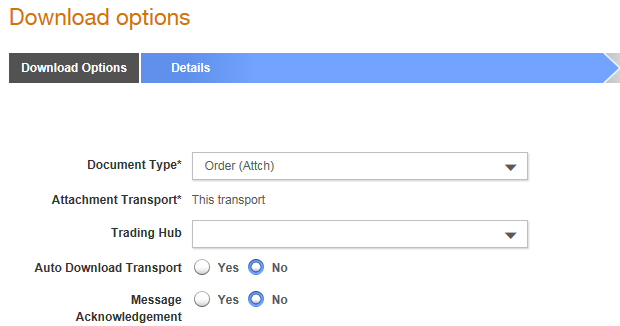
4. Select an option from the Data Trading Hub drop-down list. For example, select Tradex data format if you want to download the data in the Tradex data format.
5. Click Yes in the Auto Download Transport field to use automatic download transport. Otherwise, click No.
Note: If you click No in Auto Download Transport, the Download Transport page and the Transport Parameters page will not be displayed.
6. Click Yes or No in the Message Acknowledgement field, and then click Next. If you click Yes, you should enter the Hub Alliance details.
7. Enter the file name format based on the legend displayed on the page in the Attachment file name format field, and click Next.
8. Select the data download transport type from the list displayed on the Download Transport page, and then click Next to specify the transport parameters.
9. Click Save.
To configure the download transports for PDF documents, perform the following steps:
1. Click Download Options > Download Options from the Administration tab.
The Download options page is displayed.
2. Click Create to create a new configuration.
3. Select Order(PDF) from the Document Type drop-down list.
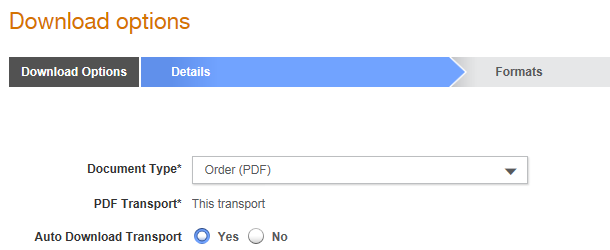
4. Click Yes in the Auto Download Transport field to use the automatic download transport. Otherwise, click No.
Note: If you click No in the Auto Download Transport field, the Download Transport page and the Transport Parameters page will not be displayed.
5. Click Next.
6. Enter the file name format based on the legend displayed on the page in the Attachment file name format field, and click Next.
7. Select the data download transport type from the list displayed on the Download Transport page, and then click Next to specify the transport parameters.
8. Click Save.