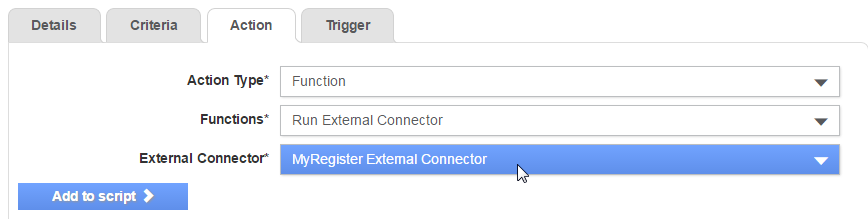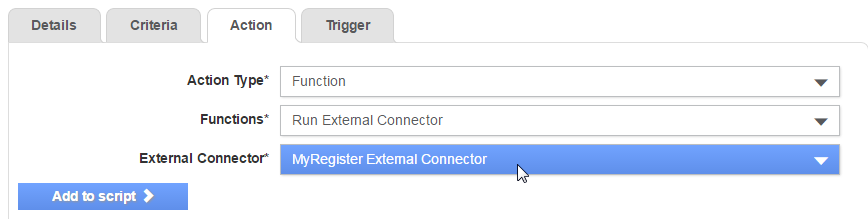
Buyer administrators can now map fields in external systems to fields in supplier management. For example, mapping supplier management sections and questions to the MyRegister sections and questions using the configured connector.
Buyer administrators can also configure the connection details for a mobile server to let buyers synchronise their suppliers and projects data and also to send data.
To add an external connector, perform the following steps:
1. Click Supplier Management Configuration > External connectors from the Administration tab.
The External connectors - List page is displayed.
2. Click the Add External Connector button at the top right of the page.
The External connectors - Create page is displayed.
3. Click the External Connector drop-down list and select any of the following options:
· MyRegister external connector
· Causeway Mobile external connector. For more information, see Configuring a Mobile Connector
· DueDil external connector. For more information, see Adding the DueDil External Connector
· ConstructionLine external connector. For more information, see Adding the Constructionline External Connector.
· SafeContractor external connector.
4. Enter the following details:
· Enter a name for the connector in the Connector type field.
· Click the Enabled box to enable the connector.
· Enter the URL of the endpoint in the URL field.
· Enter the username and password of the external connector in the Username and Password fields respectively.
· Click the Choose file link next to either the MyRegister Supplier Definition field or the DueDil Supplier Definition field to upload a file with supplier definitions.
5. Click Save.
An external mobile connector is used to configure the integration between Tradex and the Causeway mobile platform. The mobile platform allows performance reviews to be completed against suppliers on a mobile device (online or offline). This configuration supports the synchronisation of supplier, project and performance data.
To add an external mobile connector, perform the following steps:
1. Click Supplier Management Configuration > External connectors from the Administration tab.
The External connectors - List page is displayed.
2. Click Causeway Mobile External Connector.
The External connectors - Create page is displayed.
3. Enter the following details for the external mobile connector:
· Select Causeway Mobile External Connector from the Connector Type drop-down list.
· Click the Enabled box to enable the connector.
· Enter the username of the external mobile connector in the Username field.
· Enter the password of the external connector in the Password field.
· Enter the Causeway mobile module ID in the Module ID field. For example, 204a98b9-abebe-8959b-3bb9-ee7a7e1a4587.
4. Click Save.
You can configure a notification rule to start an external connector so that the supplier details are updated.
While configuring a notification rule, select Run External Connector from the Functions drop-down list, and then select an option (for example, MyRegister External Connector) from the External Connector drop-down list.