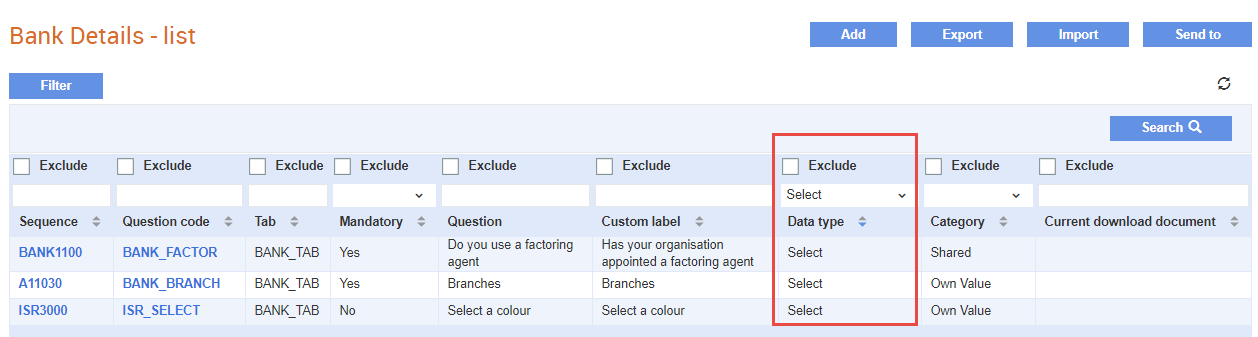
You can associate images with a Select data type question so that an image is displayed when supplier details are displayed on the search results page. For information on adding questions, see Adding a New Question.
To associate images with the Select data type, perform the following steps:
1. Click Supplier Management Configuration > Supplier Sections from the Administration tab.
2. Click the question section to which you want to associate images. For example, Bank details.
3. Filter the questions displayed to choose the relevant Select data type question under the Data type column heading.
For more information on completing the other fields, see Configuring the Supplier or Project Details.
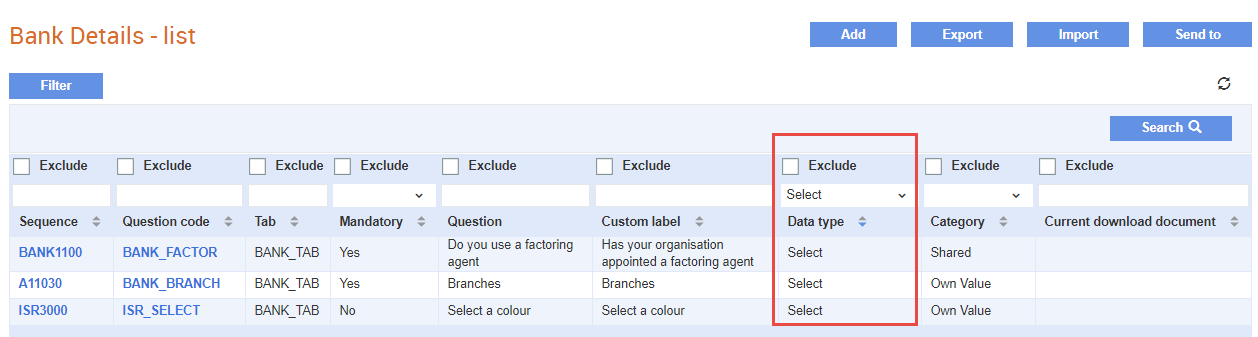
4. Select the Graphical check box to associate an image.
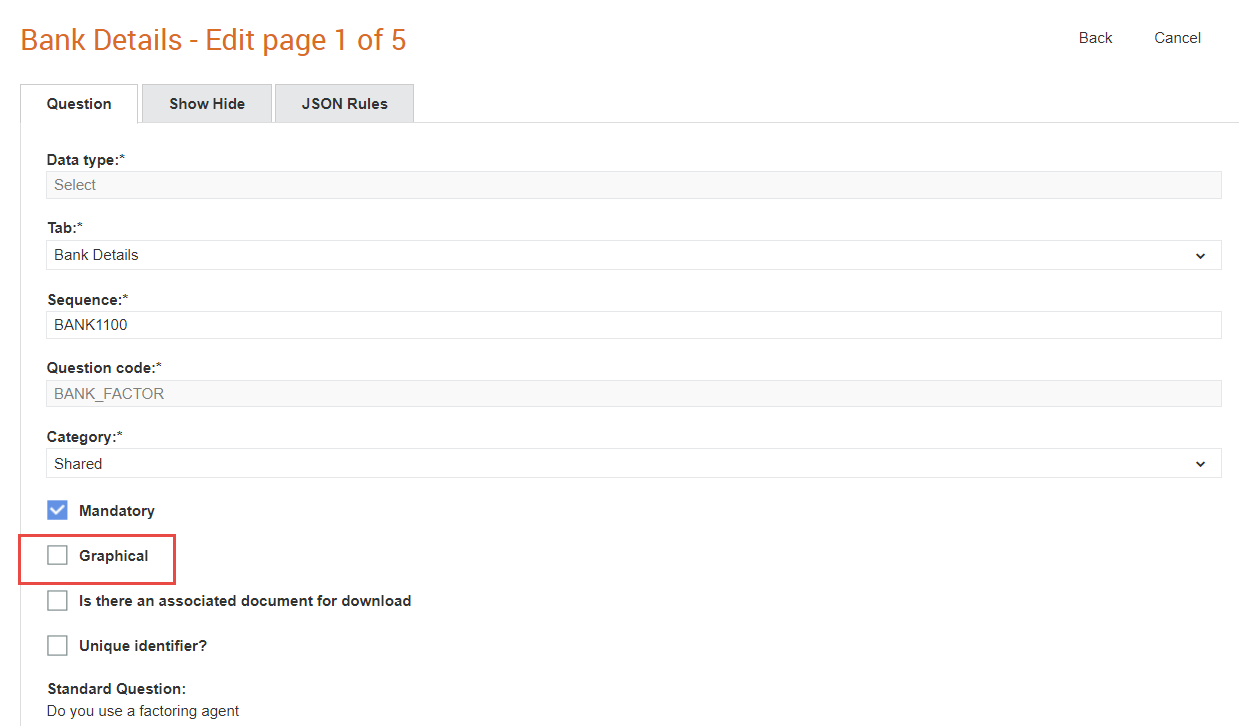
The Graphics tab is automatically displayed as an additional tab.
5. Enter all the required details on the page, and then click the Graphics tab.
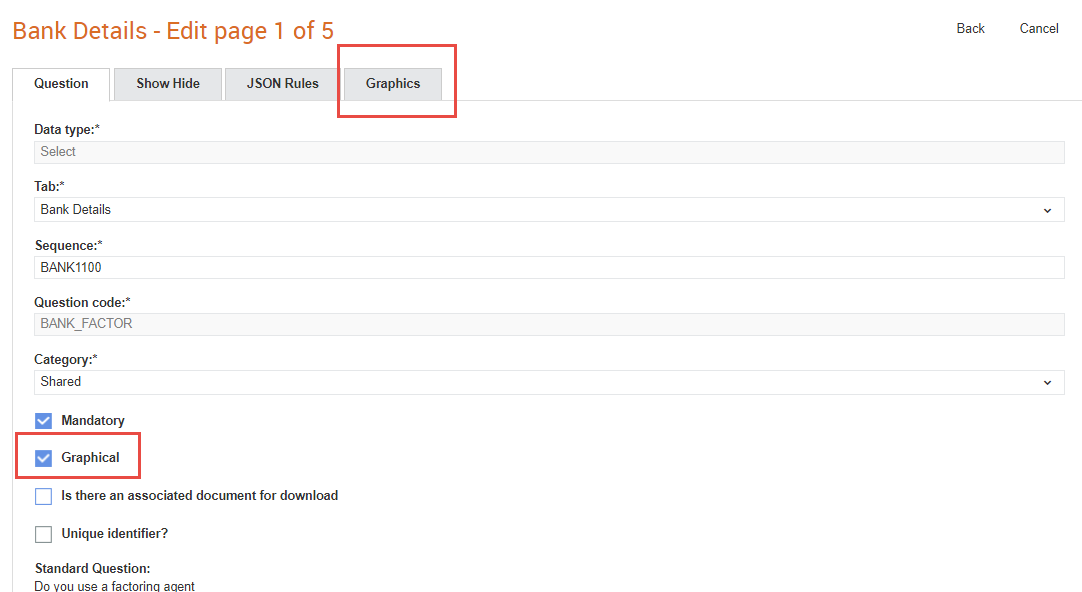
6. Select the relevant value from the When this option is selected drop-down list.
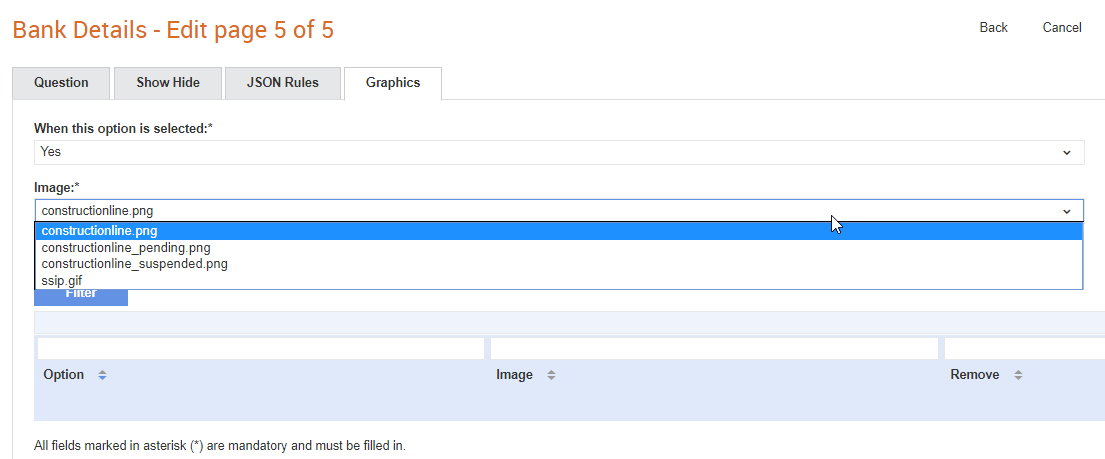
7. Select a corresponding image for each of the values selected from the Image drop-down list.
8. Click Submit, and then click Save.
The images associated will be displayed when a supplier is searched from the Search > Search suppliers from the Supplier Management tab.