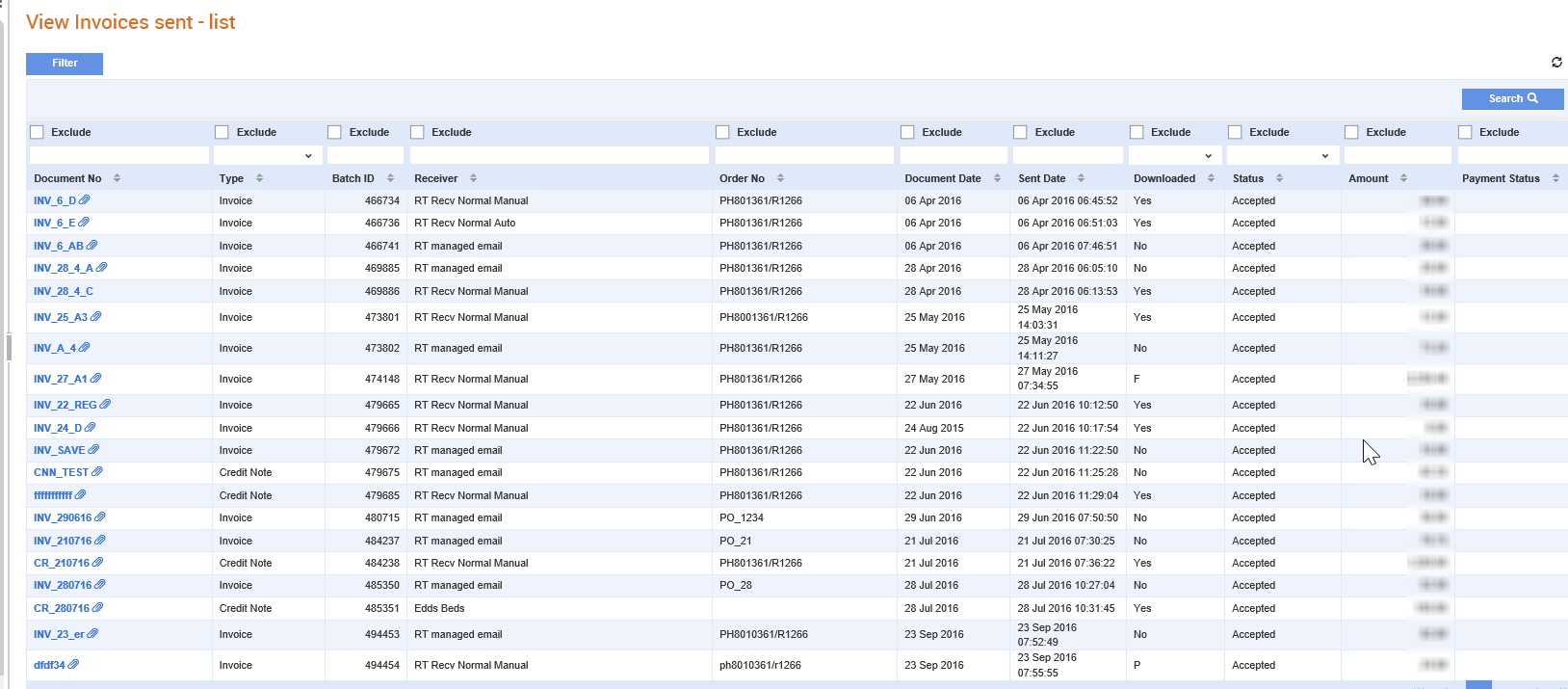
While viewing the invoices that you have sent, you can also know whether the invoice has been downloaded or not, the date on which it was downloaded and the download status of the invoice. The download status of the invoice displayed under the Status column can be Downloaded, Pending or Failed.
If the download status displays Email:N/V as the status, it means that the receiver has not yet viewed the e-mail sent after you have submitted the invoice.
If the download status is Failed, you have to review the invoice to know why it failed, fix the issues identified and resend the invoice. For more information on reviewing documents, see Reviewing Documents Sent.
Note: For information on viewing invoices received, see Viewing Invoices Received.
To view the invoices sent, perform the following steps:
1. Click Invoices > View invoices sent.
The View invoices sent - list page is displayed.
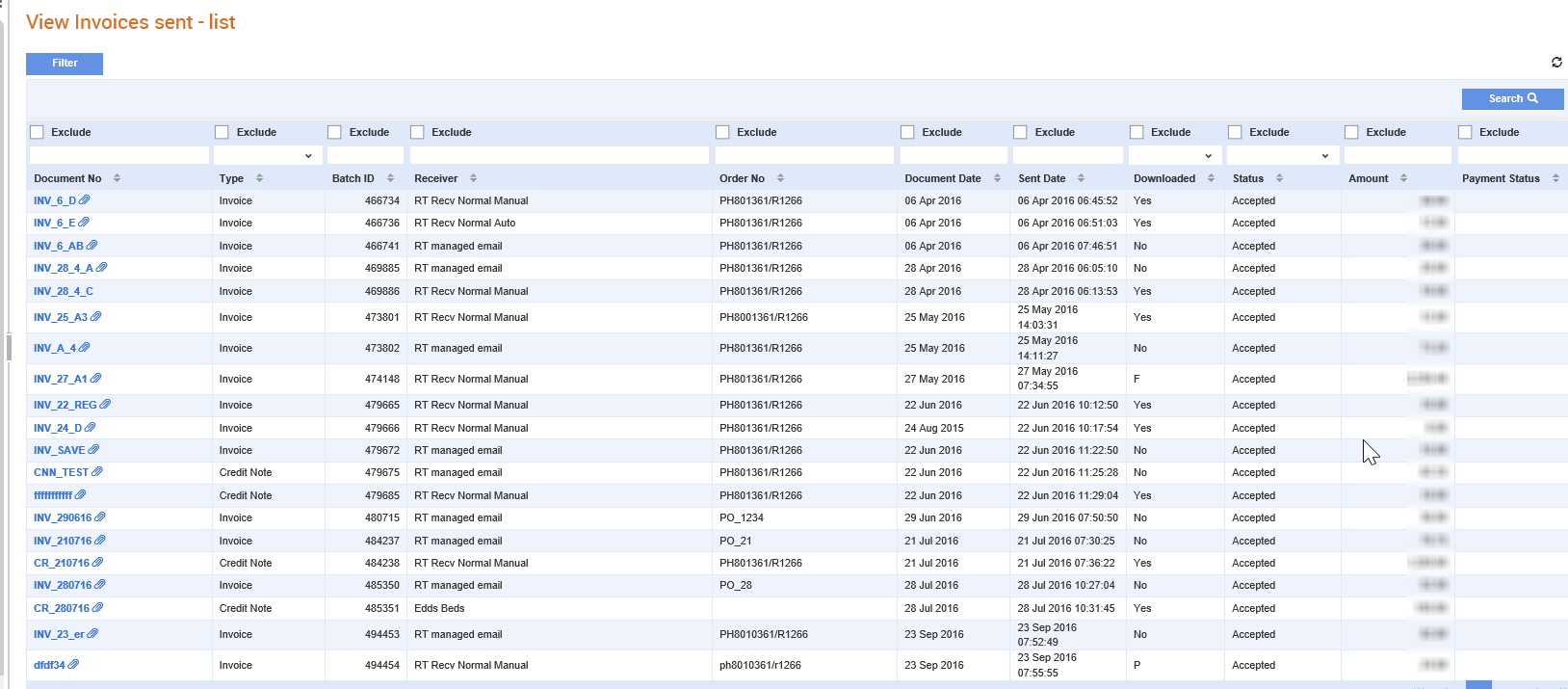
2. Click a document number under the Document No column heading to view the details.
The Document Details page displays the document details.
3. Click the Document views drop-down list and select any of the following:
· Send view: Click to view the details of the invoice sent in a pop-up window, Click the Download invoices as a PDF document button to download a PDF copy of the invoice or the Print button to print the invoice. If there are attachments, click the Click here to view attachment link to view the attachment in a new window.
· Send summary: Click to view a summary of the invoice.
Note: The detailed view of an invoice depends on its content, but it follows a standard layout format of header, addresses lines, summary: The options as well as filters can be excluded.
In Tradex Portal, you can view the payment details of the invoices sent.
To view the payment details, perform the following steps:
1. Click Invoices > View invoices sent.
The Invoices sent - list page is displayed. The Payment Status column displays the payment status of the invoices sent.
2. Click a document number under the Document No column heading to view the details.
The Payment status details section displays the following payment details.
Field name |
Description |
Payment due date |
The date, as indicated by the supplier, on which the payment is due to be made for this invoice. |
Payment status |
The payment status for the selected invoice. For example, Accepted or Cancelled. |
Scheduled payment date |
The scheduled date on which the buyer has indicated that they will make the payment. |
Settlement date |
The date on which the invoice was paid. |
Payment reference |
The payment reference for the invoice. For example, a cheque number. |