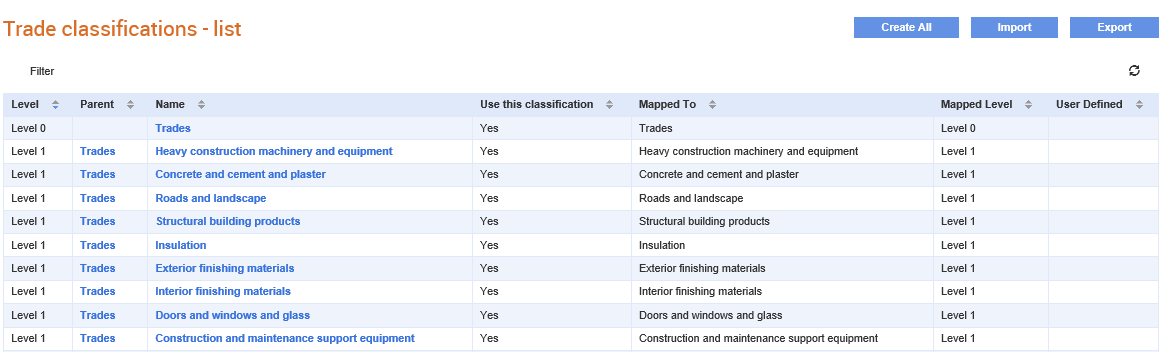
You can view the trade classifications list from the Trade Classifications – list page.
To access and view the trade classifications, perform the following steps:
1. Click Supplier Management Configuration > Trade Classifications from the Administration tab.
The Trade classifications – list page is displayed.
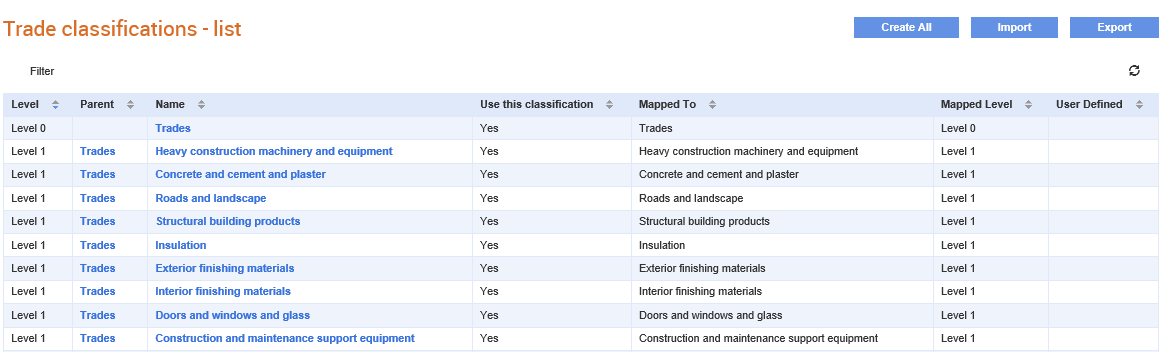
2. View the trade classifications on the Trade Classifications – list page based on the following:
· Hierarchical levels
· Parent classification
· Trade classification name and the mappings
For example, Level 0 represents the top-most level, followed by lower levels such as Level 1 and Level 2. You can also view whether a classification is used or not and the standard classification name to which a classification is mapped to and the mapped levels.
Note: To export trade classifications, see Exporting Trade Classifications. To import trade classifications, see Importing Trade Classifications.
Buyer administrators can send the trade classification list to a Mobile server that is already configured as an external connector for use in the mobile performance app. For more information, see Adding External Connectors.
Note: To use this feature, you must also ensure that the Mobile App module is enabled in your account
To send the trade classifications to a Mobile server, perform the following steps:
1. Click Supplier Management Configuration > Trade Classifications from the Administration tab.
The Trade classifications – list page is displayed.
2. Click the Send to mobile button at the top right of the page.
A confirmation message is displayed after the data is sent successfully.